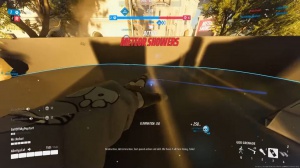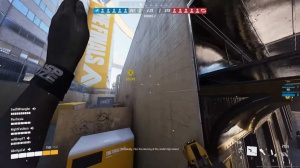Fix: The Finals Crashing, Freezing, Not Launching On Pc
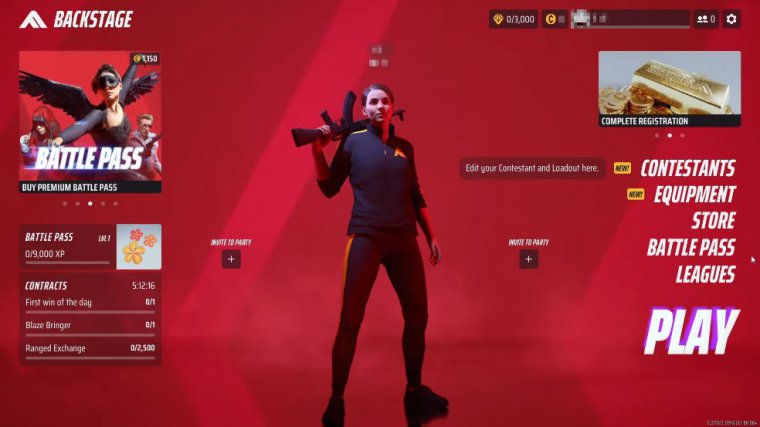
In this article, I'll be showing you how to fix the finals crashing, freezing, and not launching on your Windows computer. The first thing that you need to do is just go ahead and launch the game. If you can't launch the game, then skip onto the next method, so we now need to click on the settings.
Cog in the top right-hand corner, and then go on to settings. You now need to go onto graphics or article, should I say, and we're then going to change the window mode, so we are going to select window full screen. This resolves a lot of crashing issues with games, so go ahead and try this option. If you already have this option selected, then go ahead and use full screen.
Now the next thing you're going to want to do is scroll down a bit further and ensure that Ray Tracing is changed to static. Once you've changed static, go ahead and jump into the game and see if that resolves the issues you were having. If it didn't, then lower the graphics all the way down, go the wrong way, all the way down to low, and then jump into the game.

If that works, then slow and slowly raise the graphics. That's enough for the game. Let's now jump into Windows and see what else we can do to fix crashing. With the finals, the first thing that you're going to want to do is just ensure that Windows is up-to-date. Just right-click on the start menu icon and go to settings.
Go to update and security, and then click on the check for updates button and install any optional quality updates. Also, make sure you have the latest driver installed for your graphics card again. Right-click on the start menu icon. Go to device manager, expand display adapters, and you will see your graphics card there.
So you see, I've got an AMD, so I'd need to download the LCE driver for an AMD. Also, if you download a program that I created called Easy Game Utility, you can see what graphics card you have there, and then simply click on Drive to download it, and it will then take you straight to the manufacturer's website.
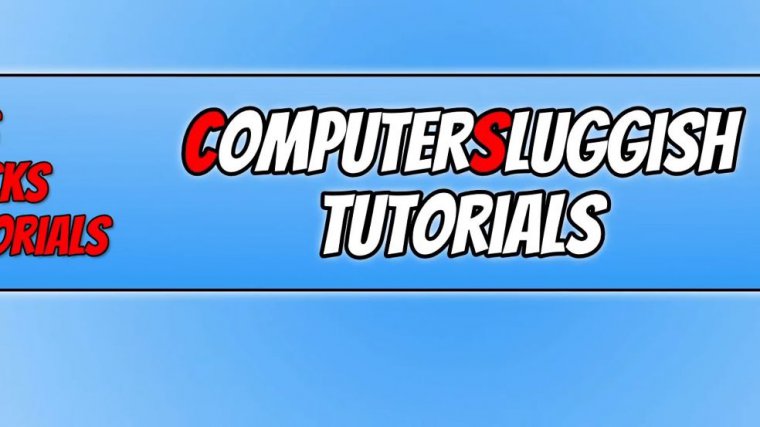
I'm not actually going to do that; I don't want to clear the cash files at the second step because I am currently signed into Steam. So once you've cleared the cache files for Steam, head on over to the graphics option and click on clean next to AMD or your graphics card, and then click on clean next to dark X Shader cache.
Now we want to go ahead and launch the finals again and see if that resolves the issue you were having. Another thing that we want to do next in Easy Game Utility is go to the network tab and then click on clean next to clear DNS cache files. So once you've done that again, we now want to go to the fix tab.
And you're then going to want to go into custom game fixing. Now, this is only if you're still struggling to launch the game and it keeps crashing, so what you can do now is click on browse and locate the game files for the finals. So I'm just going to go to the location now where I installed the game, so once you're in the finals folder, just select {1} and go open.
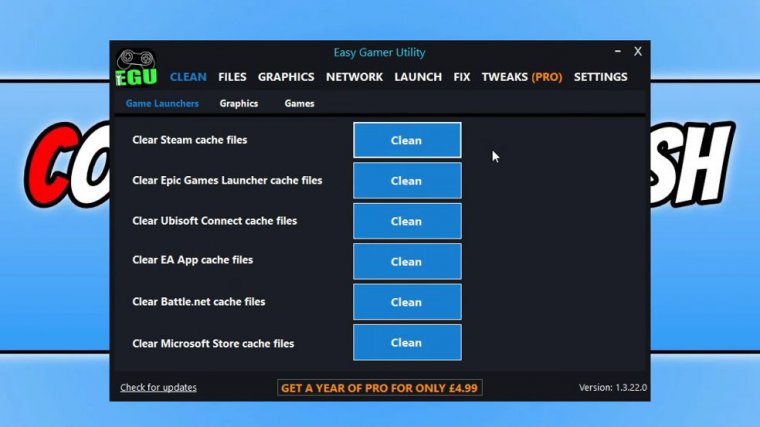
Select Steam because that's where the game is. That's what we've used. Unless they release the finals on something else, then select that launcher. Now just click on attempt to fix, and then Easy Gaming Utility will run through a few different methods to hopefully resolve the issue you're having with the game, launch it, and fix the problem.
If that doesn't work, then the next thing that we want to do is open up File Explorer. Now click in the address bar, type in the percentage symbol, and type in local. And then app, then data, and then the percentage symbol, and then press enter. So we are now going to be looking for a folder that says Discovery, Just right-click on this bad boy and go rename, and just add CS to the end.
Now press enter, go ahead and launch the finals again, and see if that resolves the problem that you are having with the game. If it didn't, then ensure that you do not have anything else running with Windows when you are launching the finals, such as a web browser or a music player. I kind of paused them for a second, but anyway.
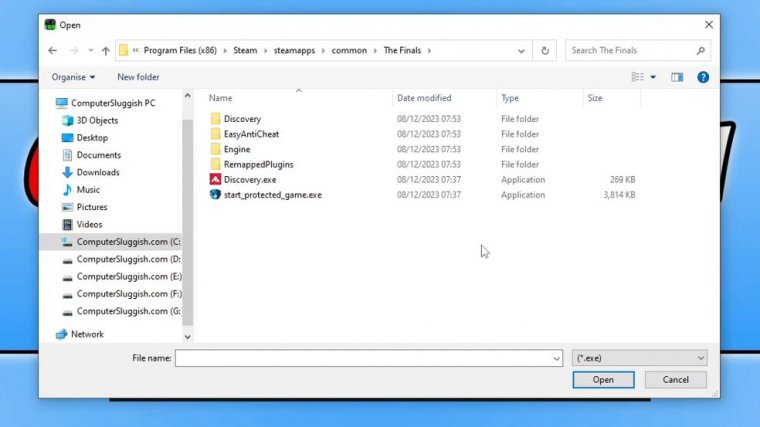
MSI After Burner Also, if you are using MSI After Burner to overclock your hardware and you know how, then remove those overclock settings, as overclocking your hardware can also cause issues with the finals crashing. In fact, that can cause many problems with many games, so remove those overclock settings.
That also brings me to security software. If you have the option to put your security software into a passive or game mode, then go ahead and do that. If you feel comfortable enough, then disable your security software. Launch the game and see if that resolves the issue. If it does, then you need to add an exception to the finals, but just keep in mind that you might not be protected while your security is disabled.
So that pretty much brings me to the end of this article.