How To Fix The Finals Unreal Process Has Crashed:ue5-discovery/unhandled Exception Access Violation
Intro
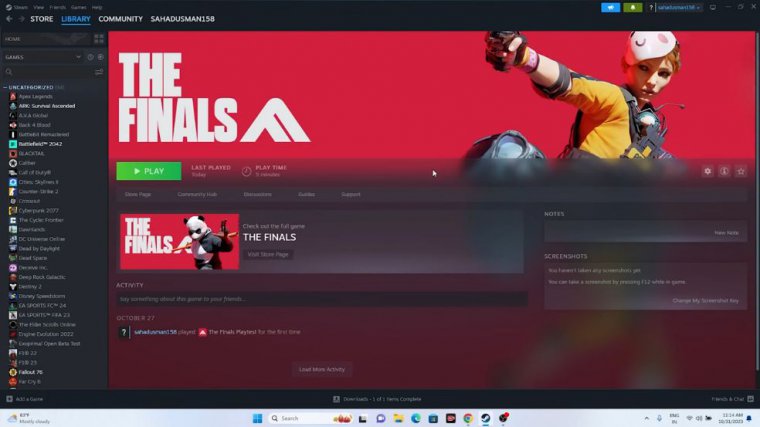
The first one is all about having to do a simple restart, so just go over here in to start.
Do a restart on your pc
Click on the power icon. Click on the start icon. Click on the power icon over here and go for the restart. Once the restart is done, just try to launch the game, and that will be working fine. This is what we have to do as the first and foremost step.
The next one is all about nothing, but what we need to do is we just need to launch the game from the installation folder, not from the steam, so most of us launch the game from here itself, which means from the steam, so that is why we are having many issues.
Launch the game from instaltion folder
So we have to launch the game from the installation folder, so just go over here in the game.
We need to navigate to the game by right-clicking. Go to the properties, go for the installed file, and just click on browse, so that will take you to the installation folder. If you check over here in the background, that is this PC lockal C program forx 86, steam apps common, the final latest. So just launch the game frame here, so we need to launch the game from the application, and that will be working fine because it worked for many of the users, so we can run the game from here, and you can also try two more steps, which will most probably help guys out.
That is all about having to run the game as an administrator. So just go over to the game and right-click.
Run the game as administrator
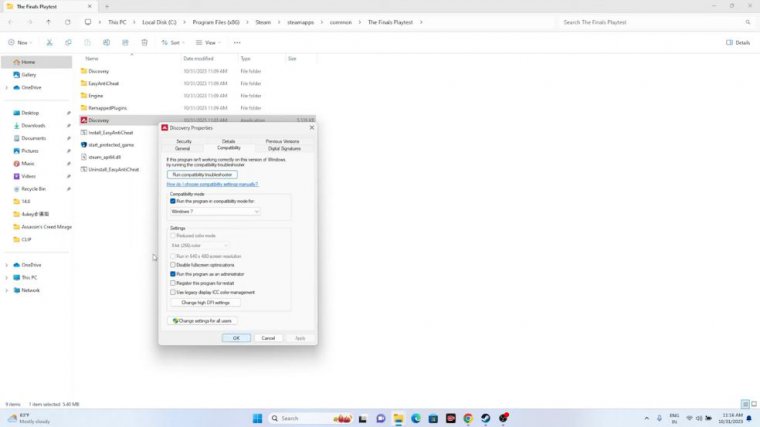
Go to show more options, and we have to go to the properties , Compatibility, Make sure you have to run this game as an administrator. That is very important, and that is the first one,.
Run the game in compatibility mode
Also, you have to make sure that you have run the game in compatibility mode. From the compatibility mode, you can either try for Windows 8 and go for apply and go for okay, or you can set this to Windows 7 and go for apply and go for okay as well.
So in my case. I'm suggesting that most likely, when you try the sub when you are running the game, the compatibility mode in Windows 7 will be working in most cases, so we can try this out and that will be working fine.
Press alt and tab and launch the game
The next one is all about nothing, but what we need to do is we just need to make sure we have to launch the game and we have to press alt and tab from the keyboard, which is very important because I don't know how, but for the users who are facing issues such as not launching or crashing, it worked for them, so just press the alt and tab from the keyboard and just click on the play button or hit the play button, and that will be working fine. Next, we have to make sure the date, time, and region are correct, so just go over here in the search and navigate to the settings.
Set date,time and region
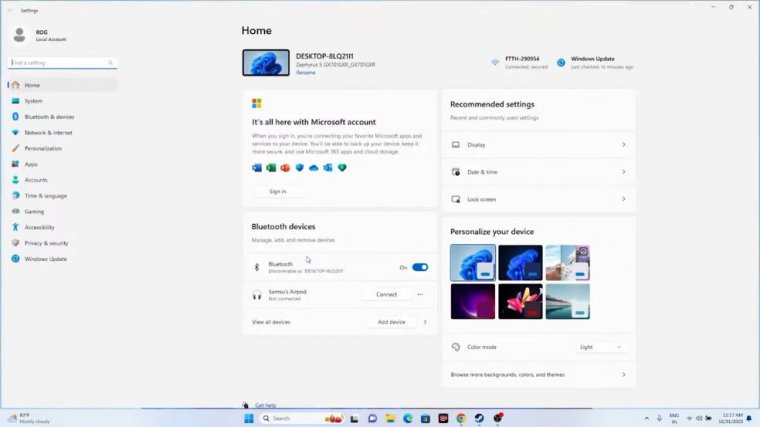
From here, go to time and language. Go for the date and time; make sure the time zone is correct; and everything should be correct. This is very important, and we have to set this up.
Just go back to the language and region. From here, we have to select this one, and make sure that you have selected the country according to geography, which is very important. So I found this on Reddit, so you can try it out. It worked for many users because you know it helps with them, so you can set the location according to geography, and once you set everything up, just go over here and try to launch the game, and you have to see whether the issue is solved or not.
Next, we have to delete the saved game file. Just go over here in the file explorer, and we have to navigate to this PC.
Delete saved game files
go to documents, and over here you'll be able to find the folder when you start playing the game and saving each level, so if you're not able to find the folder here, just go to the my games folder, and if you find the folder here, which is the finals folder, just delete the finals folder.
Keep in mind that when you do this, you'll be losing all the progressions of the game, but that is fine. Just delete it once afterwards, just close everything, and we have to go back and try to launch the game. The next one is all about how we have to allow the game to have window security, so just go over here in the search and navigate to the control panel.
Allow game to windows security
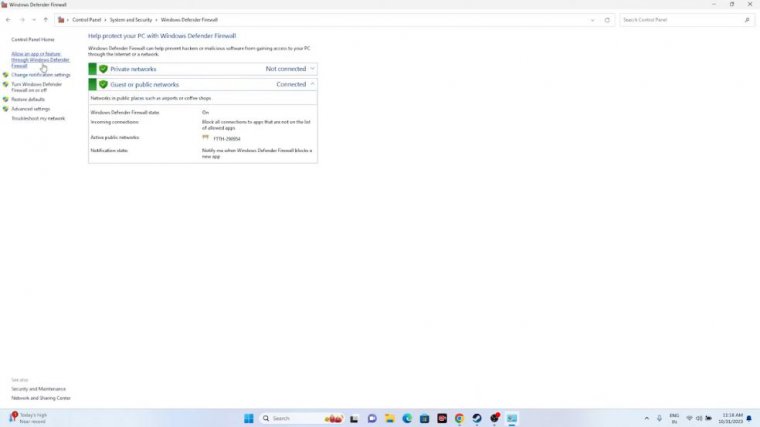
go for system and security go for Windows Defender Firewall go for allow app or feature through Windows Defender Firewall, keep scrolling down, and navigate to finals.
So most likely, the finals will be here. Just keep scrolling down and navigating to the finals, and as you can see, both the finals are already added. Make sure the private and public both have to be selected in the final play test. Both the private and public have to be selected; if the game is not here, we can add it by default, so just click on the change settings.
Go to Allow Another App. Go for browse; now go for this PC, Navigate to the local DC. go to program, fx86. Go for Steam over here and navigate to Steam apps. Now frame here we have to navigate to the common now frame here we what we need to do is we just need to keep scrolling down and navigate to the finals play test and select the game go for open and add it I'm getting the error because it is already added, so once you add the game, make sure the private and public both have to be marked.
Once afterwards, just close everything, and we have to go back and try launching the game. The next one is all about nothing, but we have to unplug all the USB devices.
Unplug all usb devices
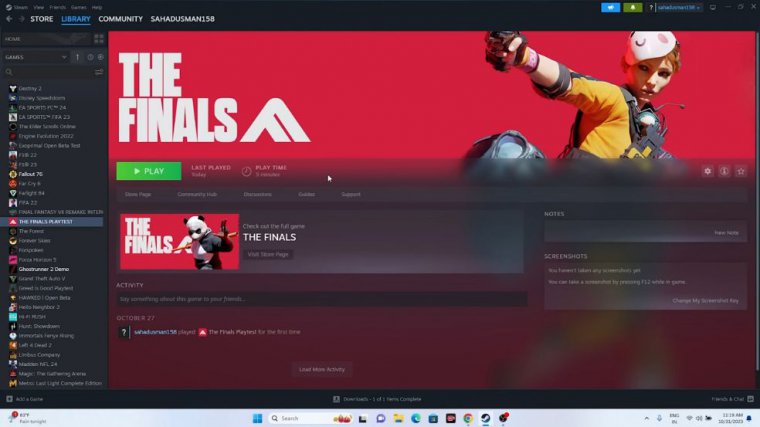
Just go over here in the search and search for system configuration.
Perform cleanboot
Go for services and we have to go for disable all go for hide all Microsoft Services, go for apply and go for okay and once you go for okay just go for restart the users are watching this have to go for restart but I'm going to go for exit without restart and once afterwards you have to try launch the game and that will be working fine as well next one we have to disable the steam overlay so just go over here in the game right click go to the properties, make sure the enable The steam overlay should be turned off.
Disbale steam overlay
Try launching the game; if that is not working, we have to give the commands in the launch option, like.
Type these commands in launch options
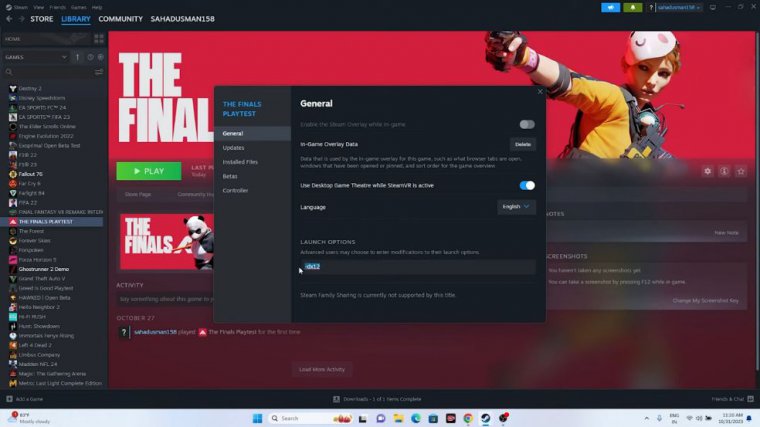
This and the first command are we have to give the command dx11; the first command is give the command dx11. And try to launch the game if dx11 is not working; try with dx12, so either dx11 will be working or we have to try with dx12, and that will be working fine as well.
You can try either of the things, and that will work fine once afterwards. If you're still having the issue, you can try the next step; that is all we have to do. You know, we just need to close all the overlay applications, which is one of the main reasons why we are having the crashing issue. Just go over here in the start menu, right-click, and we have to go to the task manager.




