How To Fix The Finals Unreal Process Has Crashed:ue5-discovery/unhandled Exception Access Violation
Now, from here, as you can see, there are a lot of things running in the background, so all these things are actually utilizing.
Close overlay and overclocking applications
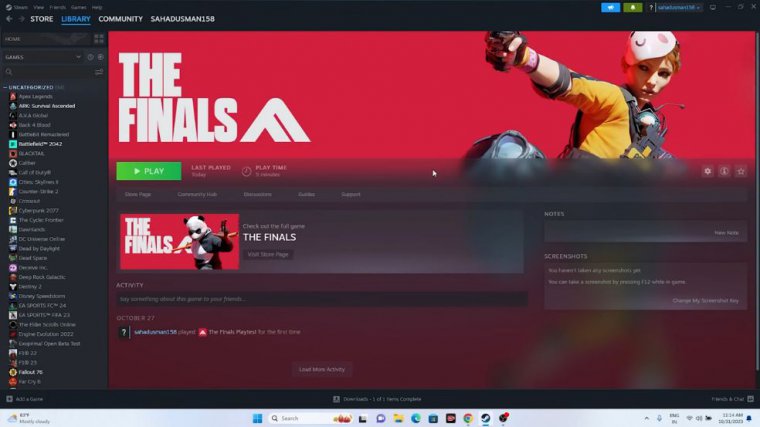
The performance that is why we are having the crashing issue so we need to remove The Unwanted things for example discode R tuner MSA After Burner everything should be removed, and once you remove everything that will be working fine because it is a very important step because it worked for many users so you can try this S as well just remove The Unwanted things and once afterwards just close everything and we have to go back and try launch the game as well, next one we need to run the game on dedicated graphics card, so just go over here in the search and search for graphics settings. Now from here, we just need to go there, and we just need to go over here , and we have to add the game here.
Run the game as administrator
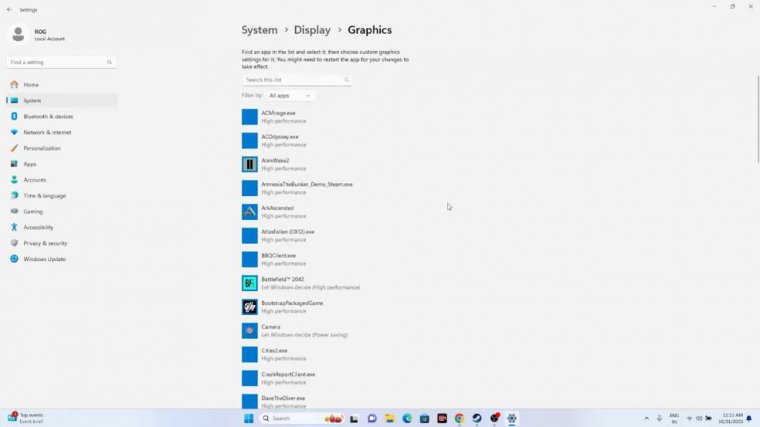
I have already added the game, so just navigate to the installation folder to add the game. Once the game is added, just click on this one, go for options, and we have to set this to let Windows play, so we have to change this to high performance.
Go for Save, and we have to close everything, and once afterwards, try launching the game. The next one is all about nothing, but we have to increase the virtual memory, so just go over here in the search, we have to go for View Advanced System Settings, go to the advanced, and go for Settings once again.
Advanced, once again go for change; make sure.
Increase vram
This is blank, and you have to select lock C, and we have to go for custom size. Set the value of the initial size, which is 1.5 * the total RAM, and the maximum size, which is three times the total RAM, so we just need to go over here and we need to find a calculator, so just type your RAM.
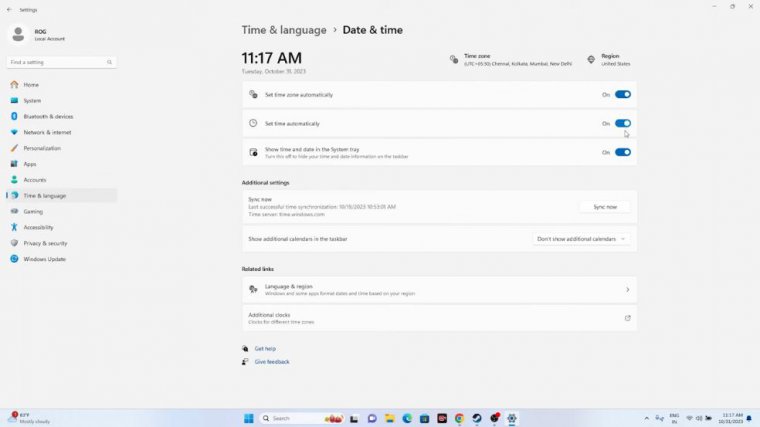
The RAM of my computer is 32 GB, and I have to multiply it with a constant value of 1024 and multiply with a constant value of 1.5 because 1.5 * the total RAM is the initial size. Copy this and we have to paste step next one multiply 32 GB multiplied it with 1024 and we have to multiply it with three that is 9834, And we have to copy this and we have to paste it.
Set every value okay over here, and once afterwards, just go over here and try launching the game. The next one is all about having to run the game. I mean, we have to update the graphics card. So just go over here.
Update graphics card
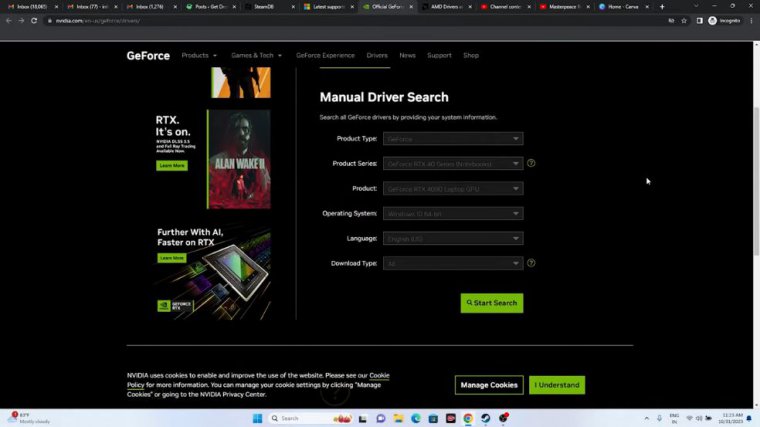
The Nvidia users have to go over here and select everything, like their product type, product series should be selected, and everything else, so you have to choose it according to your Windows configuration. So once you set this up, just go for start search, and once you go for start search, what happens is that you can see the driver version is 5 45.92.
That is the latest version, which was released on October 26. So just download this install, restart is mandatory, and launch the game if you're on the AMD Just go over here and select every detail and go for submit. If you're on Windows 11, download this one if you're on Windows 10. Download this one.
Installing and restarting is mandatory, so try launching the game. If you're on Microsoft Visual C++, we just need to go over here and download.
Install visual c
This one is over here if the system is based on x64. Download this one if the system is based on x86. Download this one, install it, restart (which is mandatory), and try to launch the game.
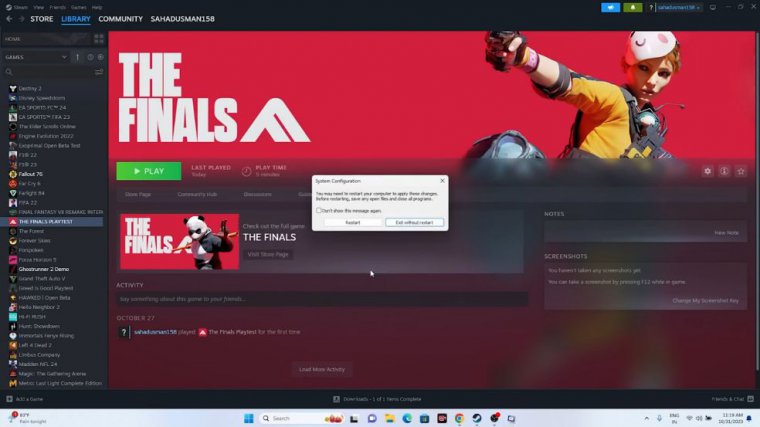
The next one is all about what we need to do: we just need to update the windows, so just go over here in the search and navigate to settings. Now go for the Windows update, and from here we have to make sure the windows are up to date, which is very important. Once you're still having the issue, we just need to try two very important steps: that we have to uninstall the game and we have to reinstalling it.
Just go over here. Go to Manage and uninstall the game before reinstalling it. You should not be installing it back on local DC; you have to try a new lock disc C and that new lock disc, and that will be working fine. So the last and least step that is all about is verifying the integrity of the game file, so just.
Uninstall and reinstall the game
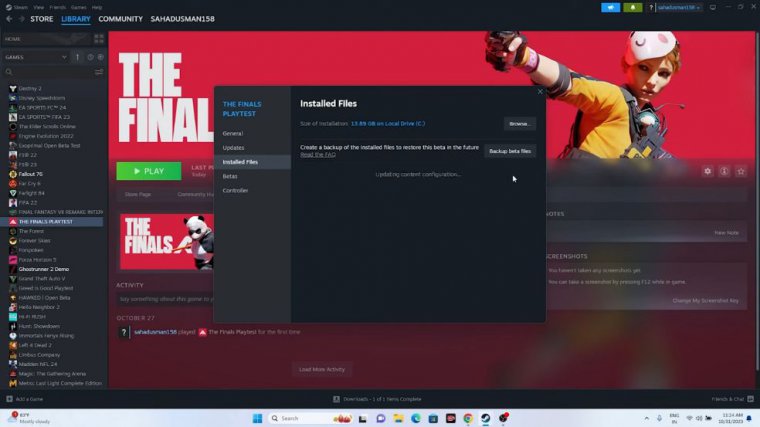
Go over here in the game, right-click, and go to the properties. Installed file, and just click on the verify integrity of the game file, so this will cross-check every single file of a game, and if any files are corrupted and if any files are missing, all these kinds of issues will be fixed by this, so this won't take much time.
As you know, this is very important, so these are.
Verify game files
Some of the reasons why we are having the crashing issue are that if you have any corrupted files are corrupted, and if any files are missing we'll be having the issue, so just you know, we have to do something like this and once afterwards try to launch the game, and that will be working fine, so these possible workarounds can be done.
I hope this article is helpful, and also keep in mind that you can try some of the basic steps; this will be helpful in most cases, because apart from this, you can if you have any steps working for you.
Conclusion
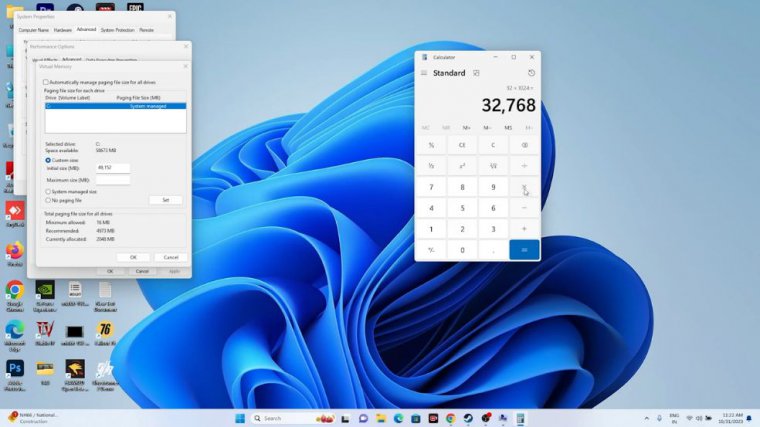

 PREVIOUS Page
PREVIOUS Page

