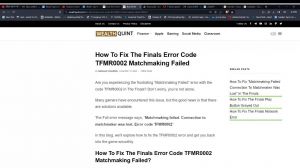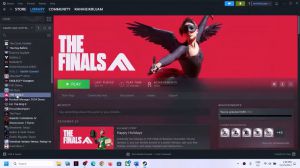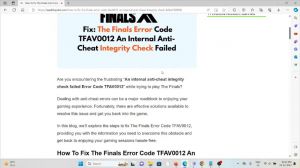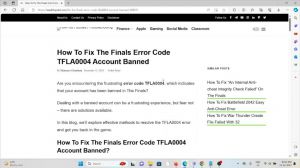How To Fix The Finals Error Code Tfge0000, Tfge0001, Tfge0002, Tfge0003
Introduction
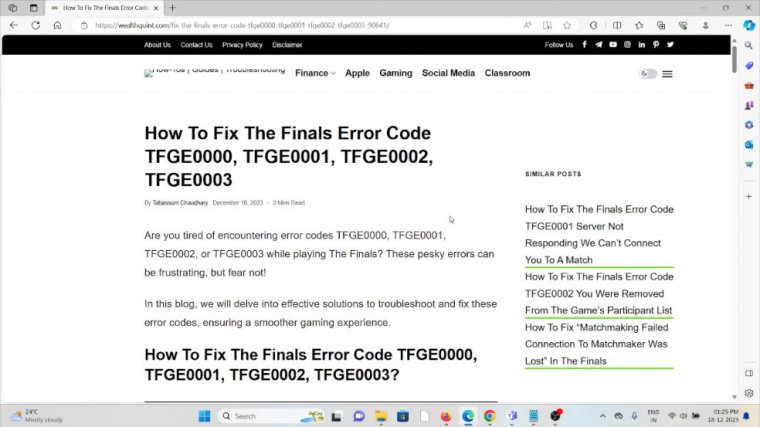
Hi, let's see how to fix the final error code. This P key error can be frustrating, but Fe is not so. Let's see how to fix the final error code. TFG, tri0 1. 0203 the first method is to resolve the low-L conflict.
Solution 1:resolve loadout conflicts (tfge0000)
TFG an error may occur due to the conflicts caused by having multiple skins attached to a single gun in your loadout.
Resolving this issue by correcting the loadout configuration can help you join the matches without encountering errors, so identify the problematic loadout where you have equipped multiple skins to a single gun. Delete the specific loadout or the contestants that have conflicted with the skin setup.
If it is uncertain which loadout is causing the issue, delete all loadouts. Create new loadouts from scratch, ensuring that each gun has only one skin equivalent. The second method is to enable or disable crossplay, enabling or disabling, Crossplay can often resolve connectivity and matchmaking issues.
Solution 2:enable/disable crossplay (tfge0001, tfge0002)
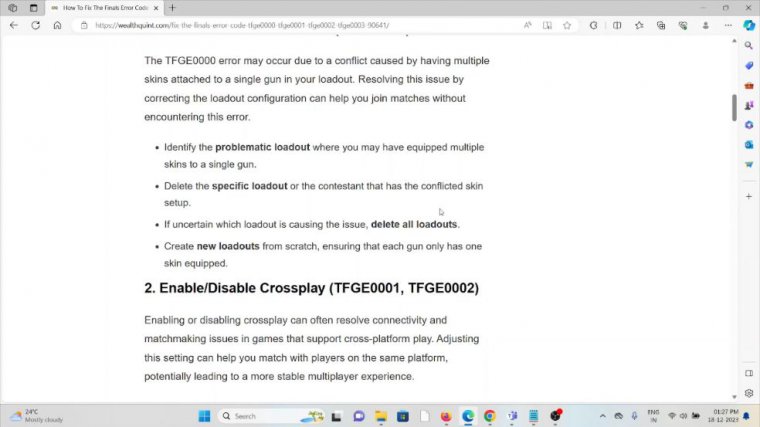
In games that support cross-platform play, adjusting these settings can help you match with the players on the same platform, potentially leading to a more stable multiplayer experience.
Navigate to the game settings menu, where the crossplay options are located. Look for the crossplay settings within the network online or the multiplayer settings. Select the option to enable or disable the crossplay according to your preference. Save the changes and exit the settings menu. Restart the game to ensure the new settings take effect.
Effect: The third method is to change the region.
Solution 3:change your region (tfge0002)
Tfg2 tr Try changing your region to the one closest to you, as this one can sometimes resolve the connectivity issues. Open the game or application settings. Navigate to the region language server and select the region closest to you from the available options.
Save the changes and restart the G or application if required.
Solution 4:turn vpn on/off (tfce0001, tfge0002, tfge0003)
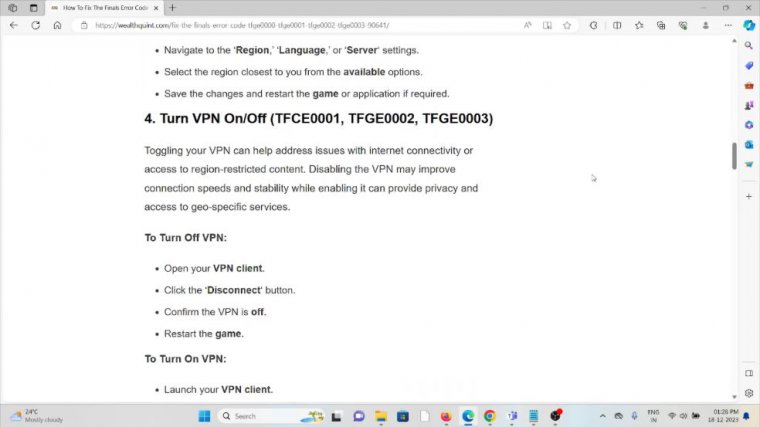
The fourth method is to turn the VPN on or off. 1, Tri2 03, Toggling your VPN can help address issues with internet connectivity or access to restricted content. Disabling the VPN may improve the connection speed and stability. While enabling it, it can provide privacy and access to GE-specific services.
To turn off the VPN. Open your VPN client. Click on the disconnect button. Confirm the VPN is on, restart the game, and turn on the VPN. Launch your VPN client, select the server to connect to, and click the connect button. Ensure the VPN is connected and open the game again. The fifth method is to check your internet connection.
Solution 5:check your internet connection
Make sure that you have a proper internet connection with very good speed and very good bandwidth. If you are having a poor internet connection, try to reset your router or modem. But if you're still facing the issue, you can contact the internet service provider. They have the expertise; they will help you fix the problem, and they will give you a better solution.
Solution 6:check server status of the finals
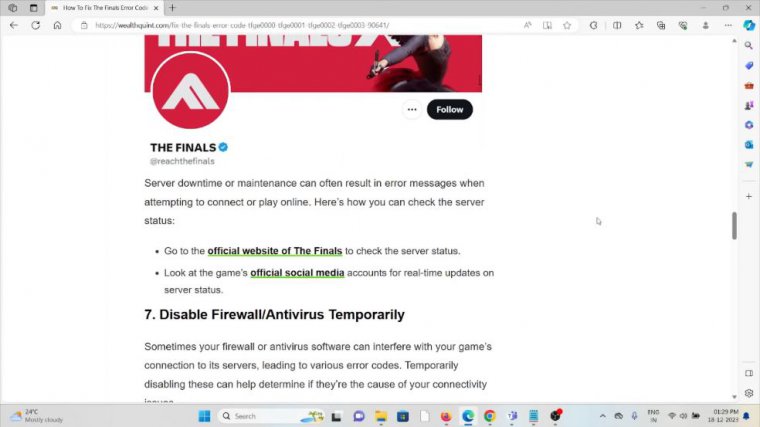
The sixth method is to check the server status of the finals. Before trying any kind of troubleshooting method, always try to check the server status of the finals. If there is any kind of downtime or if there is any kind of maintenance going on, okay, suppose if there is any kind of maintenance going on, you just need to wait for some time, then you can try again later.
The seventh method is to disable the firewall or the antivirus temporarily.
Solution 7:disable firewall/antivirus temporarily
Sometimes your Fireball or the antivirus software can interfere with the games and connect to their servers, leading to various error codes. Temporally disabling these can help you determine if there's a cause for the connectivity issues.
Disable the antivirus and temporarily open your antivirus software. Find the real-time protection or similar settings, toggle off or disable the protection, and confirm any prompts to disable it. Disable the firewall. Temporarily open the control panel. Click on the system and security tab and select Windows Defender Firewall.
Choose the Windows Defender Firewall on or off, and then turn off the Windows Defender Firewall for both settings. Click okay to save the changes.
Solution 8:restart the finals and your system
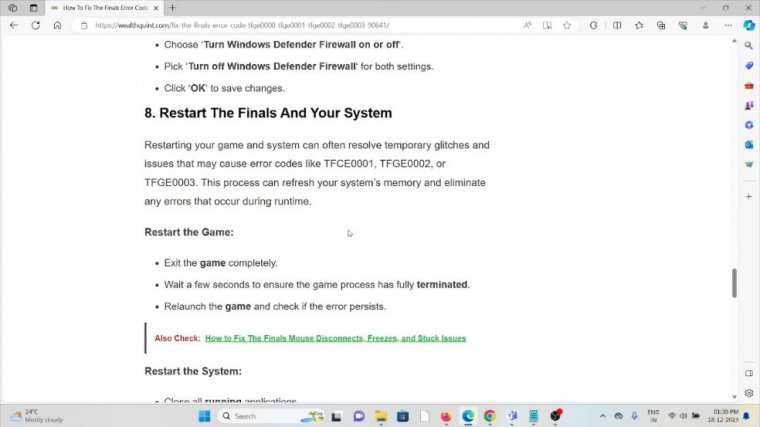
The eighth method is to restart the finals and your system, restarting your game. The system can often resolve the temporary glitches and issues that may cause the error codes, like tfc1, tri2, or 3. This process can refresh your system's memory and eliminate any errors that occur during runtime.
Restart the game, exit the game completely, and wait for a few seconds to ensure the game process has fully terminated. Relaunch the game and check if the error persists. Finally, you can restart the system.