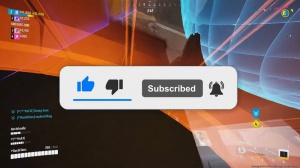The Finals - Graphics Analysis & Best Settings
Intro
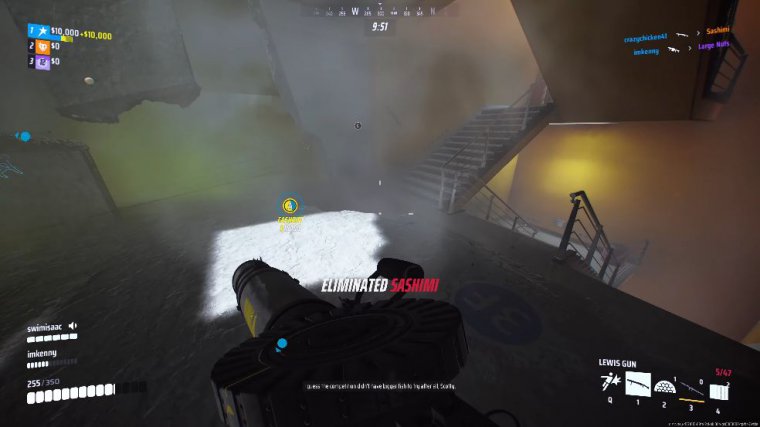
The finals have been my obsession over the last week. This game is a perfect blend of fast action and competitive team play; therefore, getting the right balance between high frame rates and great visibility is crucial, so today I'll be diving into each graphic setting and sharing my test results.
Upscaling
To begin, let's take a look at resolution scaling. We'll start with ta at 100% resolution, which in this case is native 4K, fairly standard image quality you'd expect at native resolution. Next, let's take a look at the different DLS options. Da on the surface doesn't seem to do much except produce our frame rate, but taking a closer look shows that it does sharpen the image a bit at 4K.
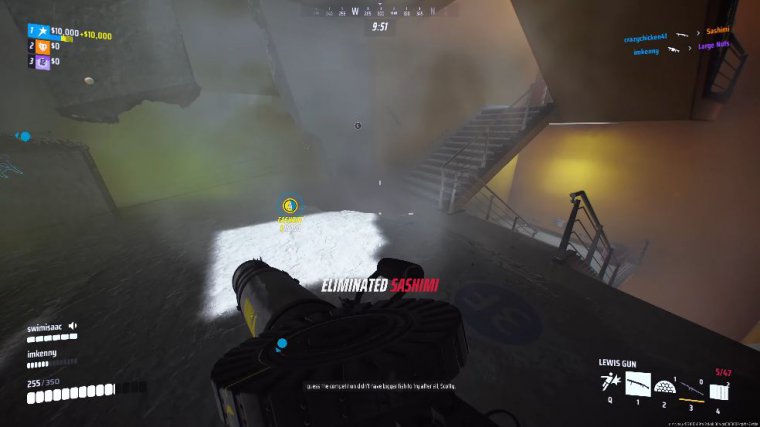
This isn't really noticeable, but it could help at lower resolutions, where anti-aliasing can sometimes make the image more blurry. DLS quality brings a big jump in frame rate, a 55% increase over native, with the overall image actually looking pretty similar. DLS Balance brings a modest bump in frame rate with minimal visual degradation, while DLS's performance is noticeably blurry compared to Native.
DLS Ultra Performance brings the biggest performance improvement but is also by far the blurriest image. Though, to be fair, at 4K, this is still relatively playable. Moving on over to FSR, we can see that FSR quality is a bit worse than DLS quality in both performance and visual fidelity, but still an improvement over native.
Keep in mind that this was tested with an RTX 3080, and results may be different on an AMD GPU. FSR Balanc is pretty similar to both native and DLSS balanced, but again, the performance improvement is a bit less than DLSS. The same goes for FSR performance, which looks pretty similar to DLS performance but doesn't boost the frame rate by quite as much.
However, FSR Ultra performance matches its DLSS counterpart while offering similar levels of visual clarity. Finally, let's take a look at XCS. XCss Ultra quality is comparable to DLss Quality, arguably a bit sharper, but it brings the smallest performance. An improvement out of all the upscaling solutions with just 13 more FPS on average compared to native XSS quality brings about the same performance as DLSS quality and FSR quality but looks slightly blurry in comparison.
I wouldn't bother with the other XCS options; they are simply worse in quality and performance compared to DLS and FSR. For FSR, the quality and performance scaling are pretty similar at 1440p, but overall, DLS does seem to be the better.
Rtx
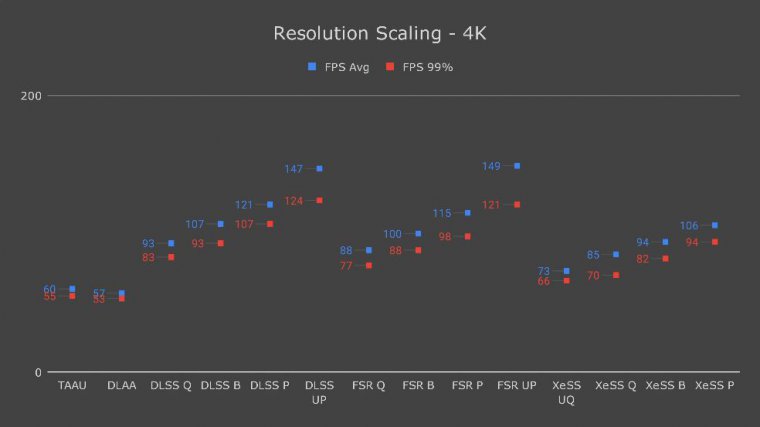
Option : Now let's take a look at RTX global illumination. You might be tempted to switch this to static for maximum performance, and you wouldn't be wrong, but there is an argument for enabling RTX in this game. With RTX set to static, notice how dark the room is below me. You can barely see the training bot in the corner.
Now watch what happens when I set RTX to dynamic. Low, see how the light from above gradually fills the room from the hole in the ceiling, and after several seconds, the entire room is well lit. This is how RTX Global Illumination works. The difference between the dynamic settings is how fast the lighting is processed.
Watch how much quicker it is with RTX set to Dynamic Epic. Update: Despite this, I personally set RTX to Dynamic Epic. A lot of combat in the finals can happen indoors, where it's relatively dark. With the amount of destruction in this game, being able to have maximum visibility peering down a hole in the roof is, in my opinion, a big advantage.
If you want to enable this but the performance hit is too much for your graphics card, try setting RTX to a lower dynamic setting. Keep in mind that RTX puts more load on the CPU, so with lower resolutions and other CPU-bound scenarios, the performance impact might be higher.
Visual
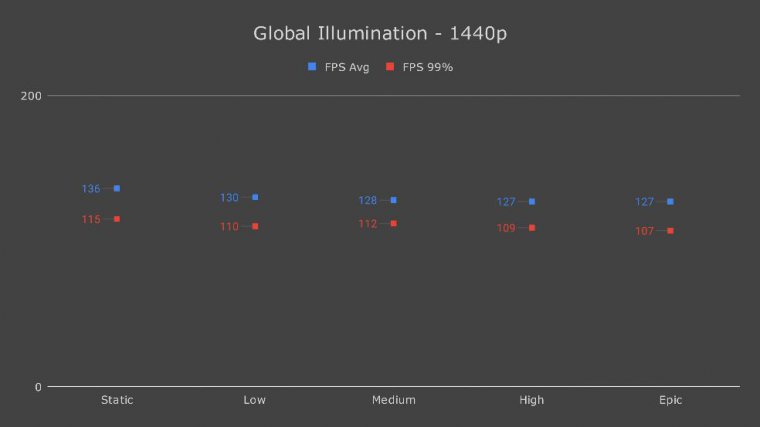
Now let's dive into each of the visual settings. View distance seems to have a pretty minimal impact on frame rate, so if you don't like objects popping in and out, set this to high or epic.
Performance: Shadows is basically disabled on low and looks the same from medium to epic. If you like shadows, set this to medium; otherwise, set this to low. Postprocessing is the same story. Setting this to load disables Ambi inclusion, and Bloom with medium to Epic has these enabled. High and epic have quite a bit of Bloom, which I'm not a fan of, so I've set this to medium.
The texture setting doesn't seem to be doing anything; the description says it affects terrain textures, but I don't really see a difference, and there doesn't seem to be any performance impact. Low is probably fine here. Effects is essentially an eye candy setting with fairly big frame rate penalties.
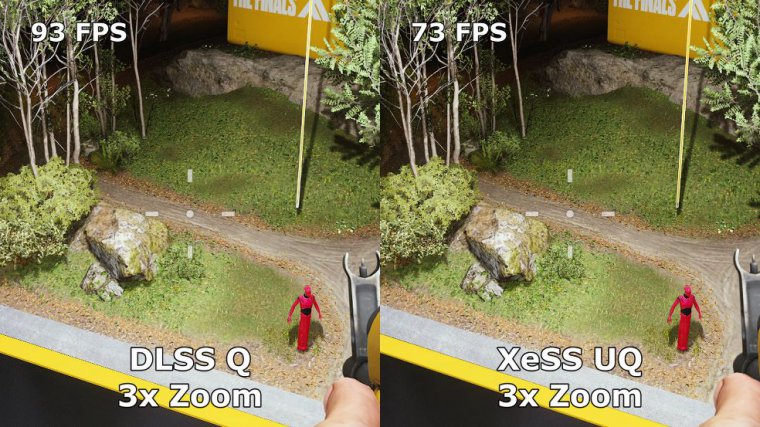
The medium to epic settings enable reflections and subsurface scattering with varying degrees of fidelity, while low has these disabled. I like how these effects look, so I've set this to medium, but low is much better for keeping a high frame rate. Foliage doesn't seem to be doing anything either.
I tested this in a few locations in the practice room, but perhaps it's only observable on a live map. In any case, more leaves mean worse visibility, so I'd recommend setting this to low. Global illumination resolution doesn't seem to affect the fidelity of RTX but still measurably impacts performance.
This is true regardless of whether RTX is set to a dynamic setting or a static setting. Set this to low for