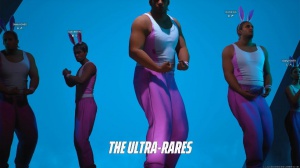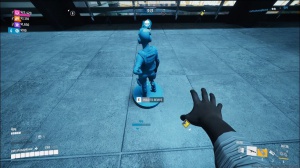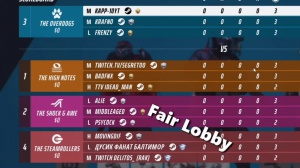How To Boost Your Fps Upto X3 The Finals
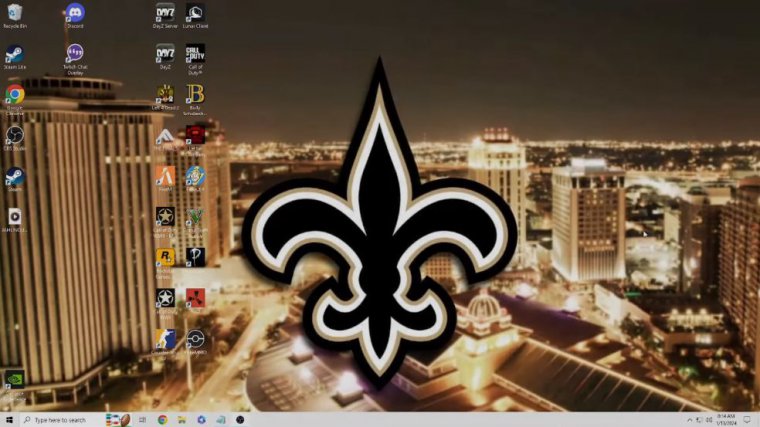
I was at 40 FPS, and now I'm able to stream at 100 FPS constantly. The first thing you're going to want to do is go down to your windows; use the search bar here. Just press your Windows key and type in the game mode settings. Once you get here, you're going to want to make sure the game mode is selected to be on.
After that, you can just go right here. Press graphic settings, make sure the hardware-accelerated GP scheduling is selected as well, and then you're going to want to add the finals to the browse and set it to high performance. This is a little bit tricky to get to, so I'll walk you through it really fast.
You're going to want to go to your local disk and then find your program files. Once you're in the program files, you're going to want to click on Steam. Scroll down until you find Steam apps, and then you're going to go down to the finals. Don't put this one in. This isn't the actual application that starts the game.
You're going to want to go up to Discovery Binaries and win 64, and then this discovery is the one that's a hundred, 000. You're going to want to actually select that one. Press add i've already done that, so I'm not going to press it again. It's going to pop up here, and you're going to want to click on it, press options, and make sure that high performance is selected.
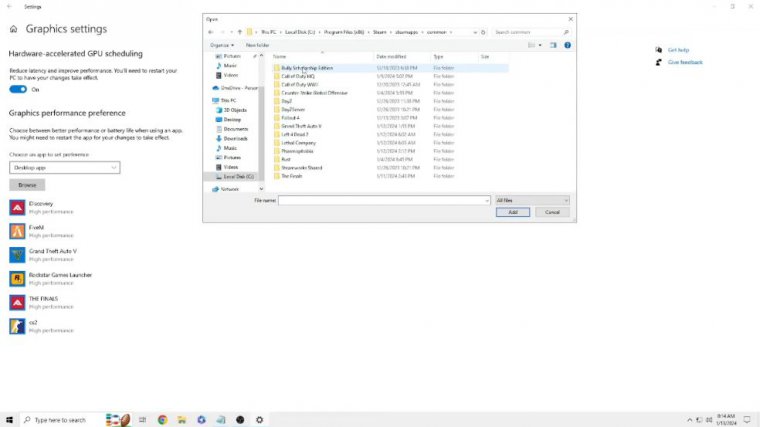
A lot of the time, power savings will be on, and for a game like the finals that hasn't really been optimized completely yet, it's not going to help you if it isn't on high performance. Here's the third thing that you're going to want to do now: you're going to want to close out of that and go down to go down to the search bar again.
Type in system conf. Configuration; once you load that up, you're going to want to go over to boot; you're going to want to click on Advanced options; and make sure that your processors are set to your maximum number of processors. I only have four inside of mine, but make sure that's set to the absolute maximum, so you're going to want to click number processor, scroll down, press four, or whatever yours would be, press okay apply, and then it might make you reset here, but it might not.
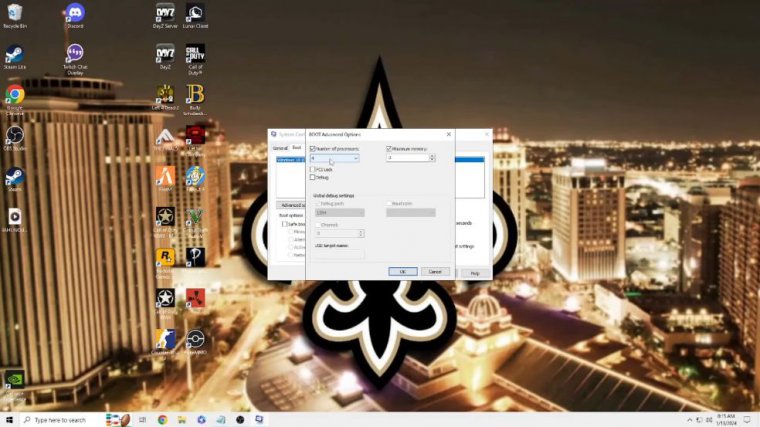
I'm not completely sure, but if it is, the fourth step is going to be inside of your Nvidia control panel, so you're going to want to search that again in your search panel. Wait for that to load up and go to Manage 3D Settings. It's the second on the list. After you're here, you're going to want to just copy the exact settings I have, as they're going to be the best settings for any low-end PC.
Anything that is having trouble running the finals is going to be your best. And for the fifth step, here we're going to be going into the advanced system, Settings again, down to the search panel type. Advanced system settings, which are going to be inside your control panel after you're here, you're going to want to find performance, which is going to be at the advanced tab.
Press settings and visual effects This is going to be something that you can or don't have to put on if your computer's a little bit better than what mine is, but for me. I always keep this on just to keep everything low, and whatever needs to be on my computer doesn't have to be there, so you put your customs on, and all of these don't need to be on.

This is just extra stuff that Windows has put on for animations, so I just have to show thumbnails instead of icons and smooth edges of screen fonts. Those are the only two that I find that you actually need. After that, you're going to go up here, press advanced, and make sure that your processor scheduling is set for programs you don't want background.
Services, obviously once you have that selected, the next thing we're going to do is we're going to go down to the search app again and look up background apps. You're going to want to make sure to turn off or turn off your background apps. If you don't want to turn them off, you can select and pick which ones you want on, but I just have them completely off because there's no reason to be having, actually half of these running in the.
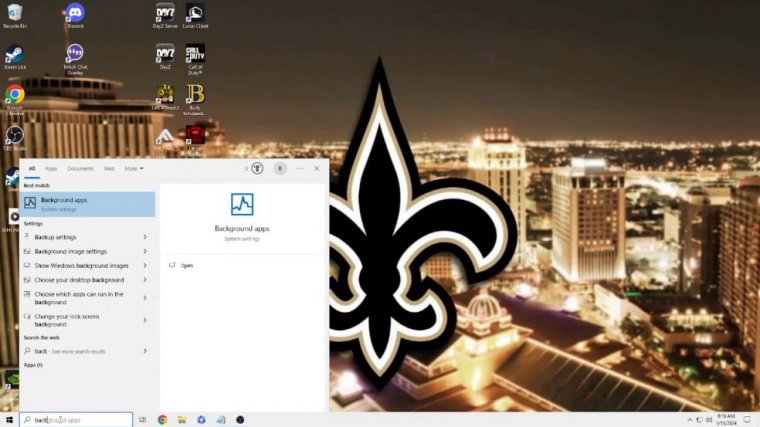
Background: Okay, now that we're in the finals, you're going to want to go to your settings here and switch all the way over to article. Obviously, now I have my resolution set to 1440 by 1080, and that's because I usually play a lot of CSGO and I like the stretch screen. You don't have to do that; you can go to your native screen resolution, but this will help with your FPS.
If you are still struggling, you're going to want to turn your window mode into full screen in every game, and in any game available, vsync should always be disabled. Now, the Nvidia reflex has low latency. I've played around with that a few times. You don't want to have it off if you're on a low-end computer, but you don't want to have it on plus boost as that will take too much of your GPU power and you need that for the finals, so I kind of stay on the balance of putting it just on, your resolution scaling now if you have DLSS, optional for that or available I would probably pick that, but then you probably wouldn't be coming to this article if you have that, but if you don't like me and I'm running an Intel computer or Intel processor and a Nvidia graphics card, you're going to want to put it on.

T au, the other two will make it a little bit blurry, is what I've seen, and it just doesn't give you the best FPS draw, so I keep this on and keep your resolution scale up at 100 or else the game will look gross. Your frame of view can now be changed; you can lower it down, and as you can see, the FPS does increase, but then you have nothing inside of your screen.
I like to keep it at 100, and I'm still running 100 frames on average. Motion blur and lens distortion should just be disabled at all times. Ray tracing is something I don't even have an option for, but it should be set to static if you do have that option, if you don't, and if you keep it off. It's a new thing that Nvidia has, and you really just don't need it done.
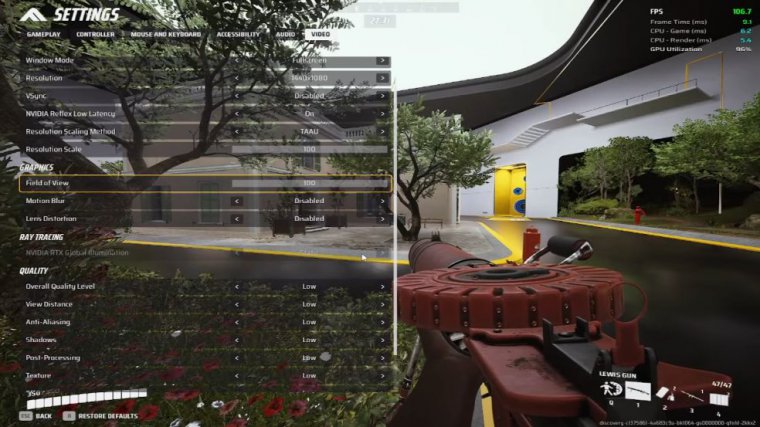
Quality is low. I have it all set to low. Now you can play and tweak with that, but in my eyes, the game just doesn't really look much different. The two that you would want a little bit higher if you do would be textures and view distance, but again, if you're looking for the best FPS out of the game, you're going to want to keep everything on low and just kind of CopyCat these settings, and I think that's going to be pretty much it for the article guys.
If you are still having issues, leave a comment below. You guys have a great day.