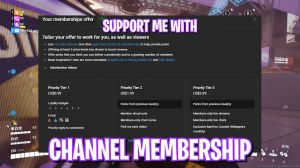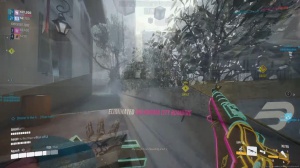The Finals: Boost Your Fps

Final The finals have been out for a little bit; it's been through the play test release, and there are a lot of different things that can boost your FPS in this game and also just kind of increase your quality of life. This game isn't the most optimized. There are some weird issues that I've come to notice with this game; once you get past those, you're pretty much good, but we will be going over some really important settings, just important things you need to do for your PC overall, and different things like that.
One thing I would recommend for this game is getting a very powerful graphics card. This game is very GPU-heavy, especially if you're running something like 1440p. For me, if you're on 1080p, obviously it's not going to be as much, but if you have a higher-end CPU, you're definitely going to want a higher-end GPU.
I'm definitely going to recommend Nvidia once again for this is just it's an Nvidia title. Most games now are just going to work better on Nvidia. I hate to say it, but just AMD gpus, isn't it right now? It doesn't mean if you have an AMD GPU that you're not going to be like, well. I can't compete obviously, you still can, so we're going to be going over just some important things for the game and what's going to help you perform the best in the game and what's going to allow the game to perform.

At the best it can, let's get right into it. I feel like the most important part for most people is just updating your drivers, so for NVIDIA. I would definitely recommend the latest game-ready driver, which is 53046, out of 33; this specifically says the finals. If you don't remember when the last time you updated your drivers was, now is the time to update your drivers.
You can probably use some of these older ones. I think I'm using this one right now, and it still performs fine in the game for me, but definitely, if you're competitively playing this game, do this one for my AMD people. Let's see, I'm just going to recommend the absolute latest driver I forgot when it came out.
I think the beginning of December is perfect to do this, and so is the WHO. There is no beta driver as of right now, so this is the latest driver, and it will perform the best. A couple other things I'm going to recommend here Just go to your Windows settings, hit the Windows key, and I system display.
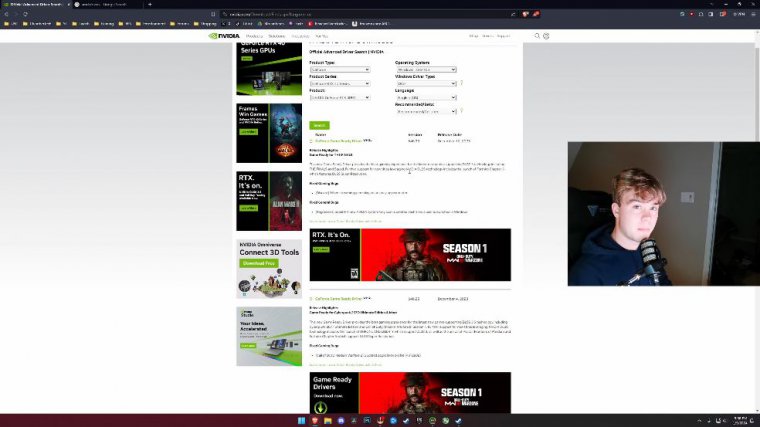
So if you first also make sure your monitor is at its correct refresh rate, please just please. But graphics change the default graphic settings. Some people are having better luck disabling this disabling. With the hardware-accelerated GPU schedule, AMD now has access to change the setting, and a lot of people are having better results just by disabling this, something you might want to look into.
If you're using window mode, enable this. I'm not using window mode. Whoever uses Windows mode shouldn't be using Windows mode. Window mode, so that's something we're going to talk about. But now we're going right into steam, which is super easy, so open up steam. There isn't anything you can do in here, so don't worry about any launch options or anything; you're fine.
An T sheet typically blocks a lot of things. There were some times when people were noticing that, like Intel CPUs at the start, just setting them to your performance cores was getting you higher FPS. Sadly, the anti-che now blocks this. There are some workarounds, but they're not the best, and I wouldn't really recommend them.
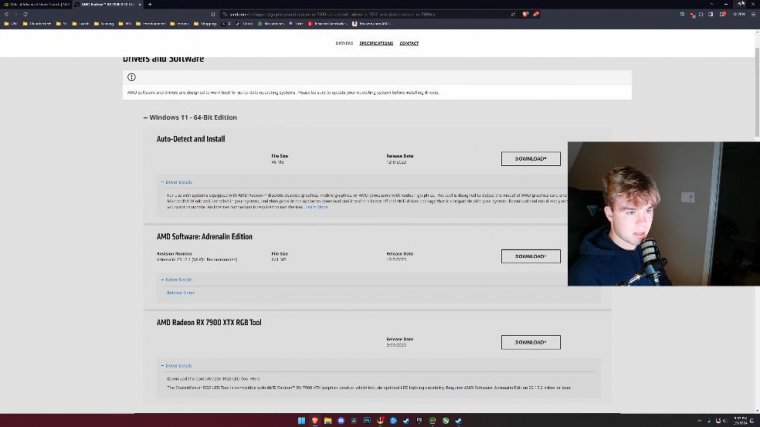
Another thing is that I'm going to go into full-camera for this if you're using Revos, which I do recommend for most people; it's just kind of the easiest one. I would recommend Ghost Spectre if you're into full-camera. There is a weird there's something to do with the anti-sheet and revi Os. That's a Revy Playbook, and that's causing the game to kick you out.
Some people have gotten banned for it, but for me, whenever I was using Revy Playbook, it would kick me out of the game after I played like one game and say some anti-che Integrity error since I've switched off Revy Playbook and moved to Ghost Spectre. I've had zero issues, so let's get back into the game now.
Okay, here we are in the finals. Now we're just going to start off by going straight to our setting settings, and there's actually nothing really to touch here in any of these tabs besides the article tab. Maybe if you want to turn off crossplay coal in audio, there's one thing I would recommend: turning on night mode.
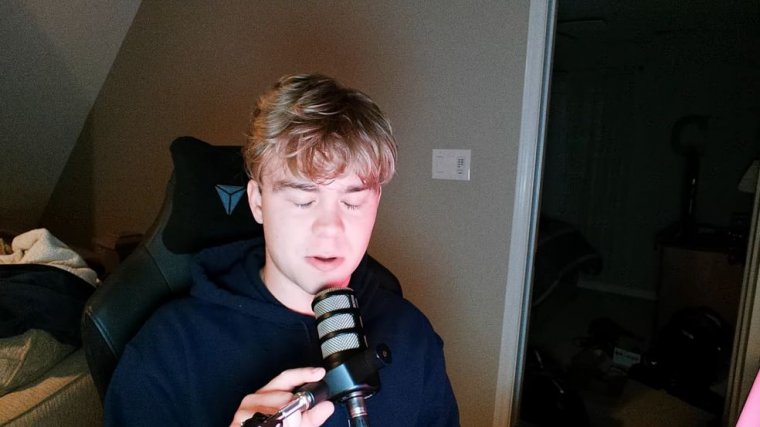
This does make the game a little bit louder. Just a little more pronounced in the article; we just want to have a full screen. Obviously, you don't want to be running borderless or windowed, but if you enable the optimizations for Windows games in the Windows settings, resolution Run whatever your native resolution is if you want to do something else cool, but we'll talk about other ways if you're looking to boost FPS and other things you can do.
DLS frame generation, Disable this, so if you're on a 40-series graphics card or newer, this is going to use AI to generate new frames. It's not very good. Actually, when tested, it adds significant input lag to your game. Making it so cool, you might have 500 FPS in your counter, but you're going to be getting the same input lag as maybe if you had only 200, which is not really going to be helpful.
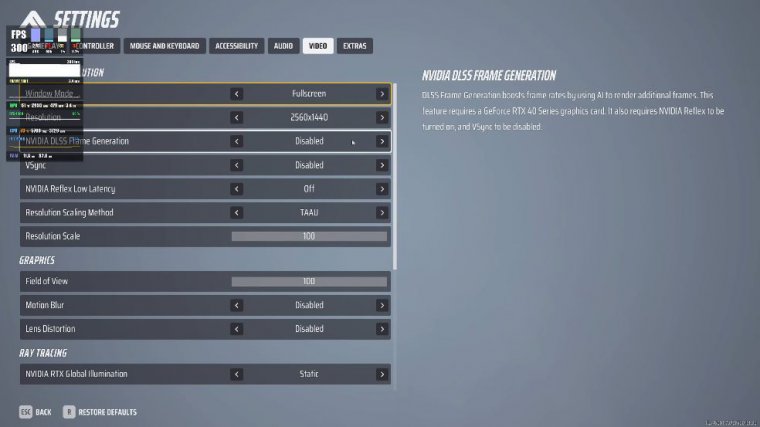
Vsync always has vsync disabled if you are using gsync and vsync. You are going to have to just use the game we're going to talk about in a little bit to see what we're actually going to use if we are using GSYNC. Nvidia reflex: low latency I'm going to recommend this, and we'll do some testing in a little bit to show you why.
So with the resolution scaling method, there's plenty of things you can do. You can do DLS, and you can do FSR. Intel, so you can do all their versions; these are upscaling, so if you have, like, maybe not so fast of a graphics card, feel free to go ahead and do these, but this will lower the quality of the game itself.
I like to do just anti-aliasing normal with a 100% resolution scale, so I'm getting true 1440p for my monitor.
This is going to hurt your graphics part a lot more and really make it hurt. I would not recommend this at all for the whole quality tab. Maybe you can turn up textures and effects if you want, but this does kind of impact GPU performance a little bit and just FPS in general, so I like to have everything on low and then view distance on Epic.