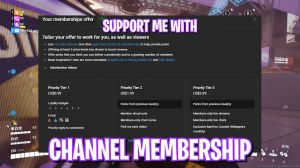The Finals: Ultimate Fps Boost And Performance With Any Setup. Stretch Resolution (works All)

In this article, I'll be sharing a comprehensive guide on how to significantly improve your FPS in 2023. This method is applicable to all games, like the finals, Valerant Apex Legends, Fortnite Firelight 84, and many more. Additionally, I'll demonstrate how to create custom resolutions that provide true stretch visuals compatible with all devices and all games before we jump into the optimizations.
I will highly recommend creating a system restore point. To create a system restore point, just search the system, select Restore, and press Create a restore point. From here, press create and name it anything you want before optimizations, and then just press create, jumping straight into the optimizations.
Let's first change the in-game settings and hop into the practice range. Once we're in the practice range, we just want to focus on the article settings I recommend, which are to use a stretch resolution, and I'm going to show you a tutorial on how to make a stretch resolution at the end of the article so Ving disables T disable resolution scale Put it on 100.
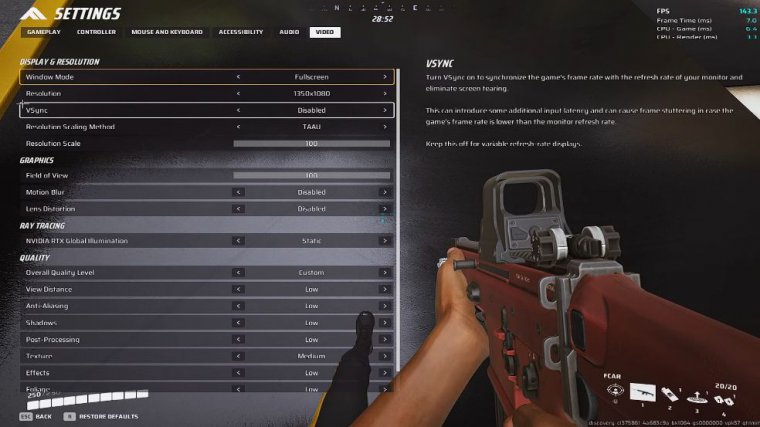
I use TA. Because I feel like it presents a much clearer image compared to the AMD FSR field of view you have, Max. This is best for Max, and for NV RTX, if you really want Max FPS, then just put it on static, like other options are going to affect the FPS for overall quality level. Just make sure to put on low for here texture and put on medium because the difference between low and medium is that in low it's actually a bit blurrier and in medium it's much clearer, and when it comes to medium and high there's not much difference, so just put medium and that's it for the in-game settings.
Now let's hop on to the Windows optimization STS. So next I want you to download my FPS pack and go inside it, and over here you will see the r Twix, and all of these are safe. This will cause no problems, so from here, just apply all of this, double-click, and just press yes. After you have applied all of it, you can just close out of it, and for the next one, I want you to right-click your task.
go to task manager, and from here go to your startup. Settings, and make sure to turn off all the UN startup settings you don't need, so for me. I turned off Xbox. I need to use Discord, so it's still on. I turned off Spotify, so it's still on, and I turned off AMD noise suppression because I don't know what that is.
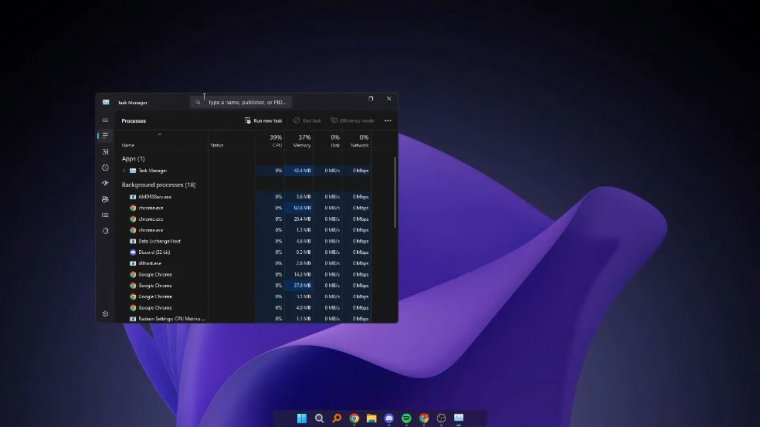
I don't even use that, and after that, search, notifications, and search notification actions go here and make sure this is off. After you've turned it off, search again. Graphics, Settings, and in graphics settings from here, Change the default graphic settings and turn it on. Make sure to turn this on, but for sure, apply the registry to Twix.
Turn this on and over here. I want you to add your game, so press browse if you want to find the directory of your game in the finals. Just go to Steam and go to Library, and from here, just right-click manage and browse local files, and you will see a folder open. From here, just go to Discovery.
Go to Binaries Wi64, and this is your game, so from here, just copy this and paste it over here. Paste, And then click your game, double-click add it, and make sure to press high performance and save now in the gaming tab. From here, make sure your game bar is turned off. Turn off all your game bar settings and game modes.
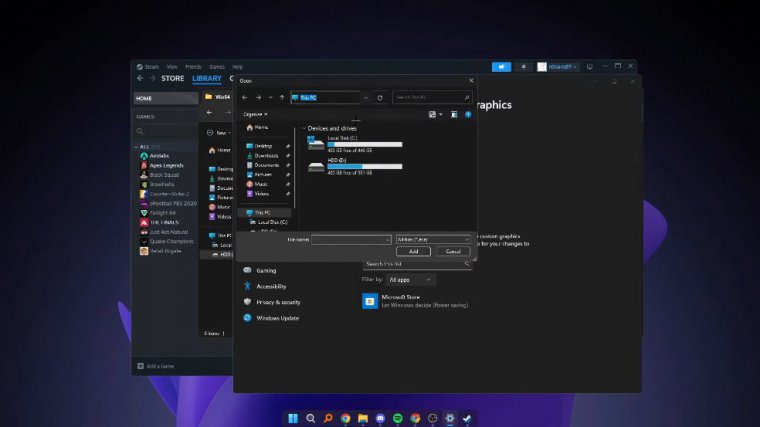
I turn it off, but it depends on your computer. If it's good for me, it lowers my FPS, so I turned it off, but for you, it could raise your FPS, so turn it on. It depends, so just test it. Benchmark the next search. Advan, system settings From here, go to Performance, and from here, you can just click on Best Performance.
And make sure to just check these smooth edges of the screen spa and you apply, and press okay, search run, and press enter. And once you have searched, type here percent temp percent, and make sure to press a. And delete all of this. Then skip what's needed. Now press run again. Search, run again, and then this type of temp goes here.
Let's continue from here, make sure you delete all of this, and you can close out of it. Now search from here. Dis-clean up Once you search this clean-up, press okay, and now I recommend checking the direct X Shader cache and temporary files. And with this thing, you can also check thumbnails and then press okay.
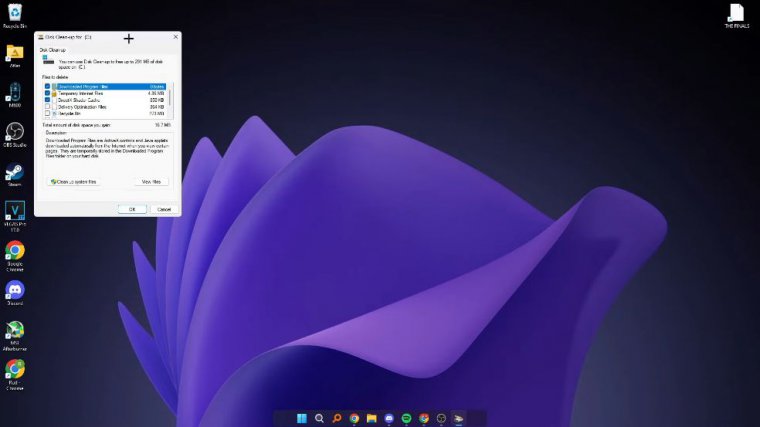
The next thing I would highly recommend is updating graphics drivers. After you've updated your graphics drivers, go into your graphics control panel and make sure in your graphics settings, for your game, you set and copy my setting, sharpening. It depends i turned on sharpen because I use stretch resolution.
So for the virtual refresh rate, press always off foration. You can leave that for texture filtering for performance. For desolation mode, you can override application settings and press off on this side. You can leave it all default. That's all for the AMD settings. PR Yes, from here, make sure to go to the non-actives and press delete and go back to your active, and from here, press non-press delete all, then over here, delete all, and then in detailed resolutions, double-click to make sure to delete TV resolutions.
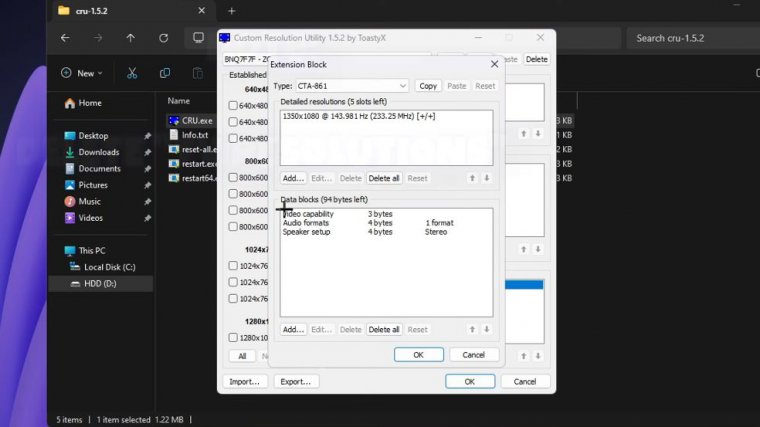
After you have deleted TV resolutions, you can add your custom resolution here, so for me, I'm using 1350 * 1080. I would recommend putting 50 8 HZ over here. If you're using 144 Herz, you can put 60, but for security reasons, you can put 58, and for example, if you're using 144 Herz, you can just put.
143 or 142 Herz for safety reasons; just make sure it's minus two refresh rates below your native refresh rate for me. I'm using a 144 HZ monitor, so I'm going to put 142 HZ for safety reasons, exact reduced 1920 x 1080 and press okay, from here press okay, and then over here in your address solution just add your native resolution, so make sure to put exact reduced 1920 x 1080 is my native resolution, and I'll put 142.
Hertz, because for saving reasons, as I'm using 144 HZ, I put 142 Herz; it still gives the same performance as 144 HZ, just two Herz difference. Press okay, and now you can press okay. So, this is me guys, as you can see, your Filipino tutorial person here, and anyway, if you are pleased with the performance increase from the article, please drop a like and a comment, because that really helps me out.
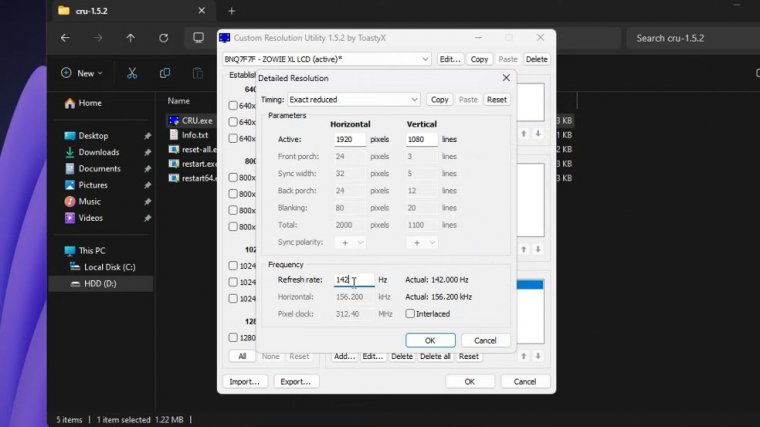
I'm planning to post more articles with webcams. FaceCam, and even hand cams. So stay tuned for the next article. I'll maybe post more tweaks or secret tweaks that are not really mentioned in the YouTube community, so stay tuned for that.