Best Optimization Guide. The Finals Season 2. Max Fps. Best Settings
Intro

I'll be running through the best settings for the finals in season 2 for the best visibility.
Shader cache
It may help with random studs and things like that, especially with a new season. Let's begin.
Optimized article settings + stretched
On the main menu, click options in the top-right settings, and we'll start on the article tab.
I'll quickly run through these as my previous article had an explanation of what each of these does and it was over 10 minutes, so I'll just quickly run through the best options here with minimal explanation, from the very top.
Display settings + stretched res
Window mode should definitely be set to full screen for the best input latency, and the resolution should match your display.

Set it to 2K, 4K, or 1080p. As long as it's a supported resolution, it shouldn't be blurry. If you're a stretched resolution player, I'd recommend choosing 1728, 1080, or the closest you can get to that: 1,600 by 1080 for a bit more stretch, or even 14 by 1080 for a huge amount of stretch. If you don't have any of these options available, then you'll need to set up a custom resolution in your graphics card settings for me, though I'll be sticking to 16x9.
At a native resolution, Vsync is off for the best input latency. Invidia reflex low latency: if you have an Nvidia GPU, changing this to on plus boost could cause some performance issues; however, it is designed on plus boost for much lower pad CPUs. Play around with this option between on and off plus the boost frame rate limit.
Unlimited unless you're overheating, in which case cap this to ever so slightly below the FPS you're getting, and it may even improve stuttering resolution scaling. I'd recommend having set 2 taau, the closest we can get to off, as we can only choose one of the options here if you absolutely need upscaling.
Choose DLSS or FSR 2 on the quality setting for the least interference. With your competitive gameplay, I'll be sticking to Taau, field of view, your preference, motion blur, and lens. Distortion: I'd recommend disabling them not only for motion sickness but also for better visibility, leading to a more competitive edge. Raate tracing is obviously as low as you can go, so static is probably good here, and then quality.
Optimized quality settings
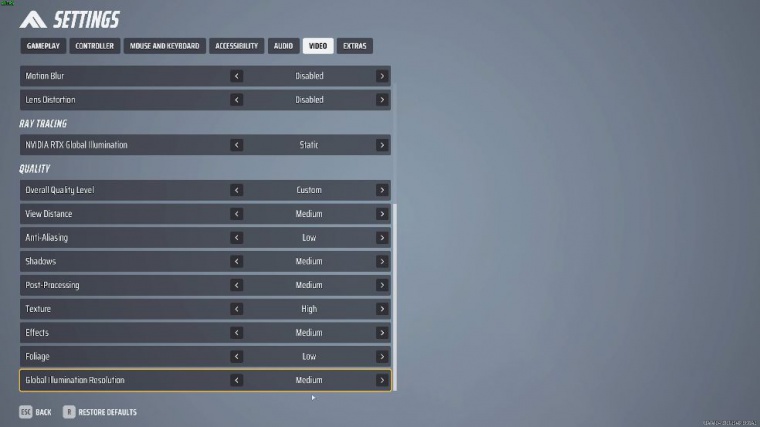
In my previous article, I showed you these settings over here for a higher-powered graphics card. I'd still pretty much recommend them, especially if you have extra money, as the game will still look really, really neat, and of course your FPS will be more than reasonable.
However, if you need a real competitive edge. I'd recommend dropping pretty much everything down to as low as possible except for texture, which completely depends on the amount of RAM your graphics card has. I'd recommend either medium or high; these will give you the best FPS possible and, of course, the biggest competitive edge.
However, for me, this is just a little bit too low, so I'd probably raise global illumination a few distances, and that's probably about it post-processing. Effects both lead to frame drops, especially when there's tons going on, especially in this new season when foliage shadows and anti-aliasing don't really have a place if you're looking for a competitive edge.
If you're really bothered by aliasing on models and buildings and stuff like that, which is the jacked lines, you can consider raising your anti-aliasing, But for me, these are competitive settings. I'll leave them on. You may want to drop view distance and global illumination.
Audio settings
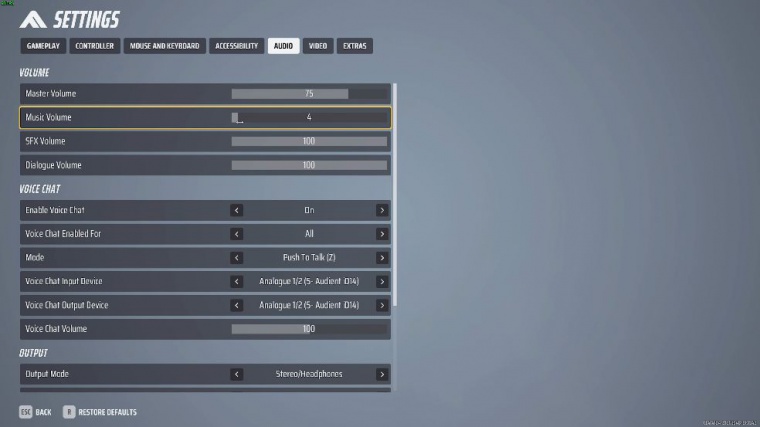
On the audio tab, I'd recommend dropping your music completely for the least distraction in the game. If you enjoy having music, have it on 5 to 10%. That way, footsteps are super audible, and dialog volume is also not too important, at 50 or 60%, which is perfect here.
SFX is super important for a competitive edge, and master volume is your preference; otherwise, you can crank it to 100 and just control it in Windows. Voice chat I'd recommend leaving on as people can make calls, etc., but I would recommend double-checking that your mode is set to push to talk so you know exactly when you're speaking or not.
I'd recommend leaving it off, which should make footsteps more audible. However, you can enable it for a more compressed dynamic range, meaning quieter sounds are louder and Lou sounds are quieter, and of course, subtitles. I'd only recommend leaving it off if you need them; otherwise, they could be considered a distraction on the accessibility tab.
It's entirely your preference how your crosshair looks at the very top.
Fullscreen optimizations
You can change the color blind mode for a slightly different color palette based on on your preference, then heading out of the game, head across to the finals, right-click manage and browse local files in here, right-click {44} properties, and on the compatibility tab, disable fullscreen optimizations. Change high DPI settings, and in here, make sure this is ticked as well as the application chosen, okay, apply, and okay.
Enable raw mouse input (config)
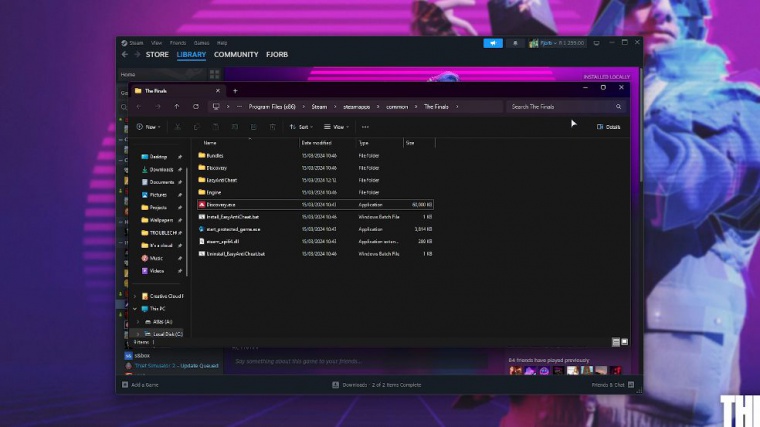
Then, to enable raw mouse input for the best input latency and most accurate mouse movements. Hold start, which is the Windows key, and press R to bring up this little box; alternatively, you could type this into the start menu percentage.
Local app data percentage and hit enter. This will open up C users usernames and app data locally. Here's what we'll be looking for: Discovery. I simply click and press D, and it jumps us straight down to where we want to beam in here, followed by a saved configuration of the Windows client. If you have an engine, do an ini file and open it up; otherwise, right-click a new text document, and we'll be renaming it engine.
44}, Ini, Removing, txt, you should get this popup and confirm it. If you don't click view followed by show and make sure that file name extensions and hidden items are both ticked on Windows 10, you'll have a view tab at the very top and the same option on the far right inside of the engine. Sweet, save close, and that's it.
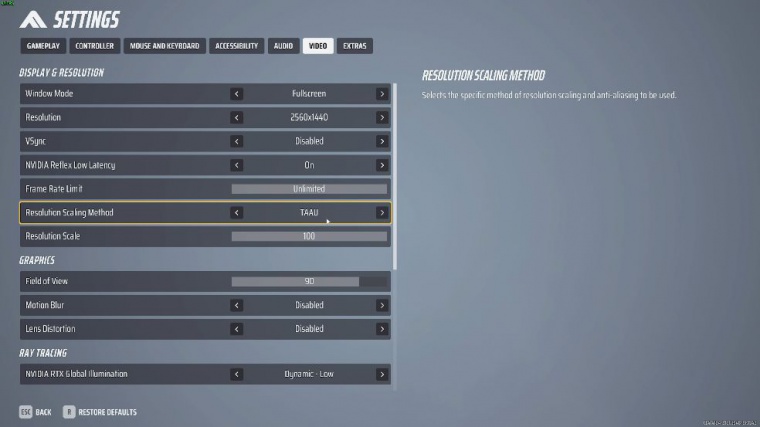
Hopefully, now you have a competitive edge.














