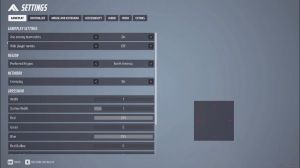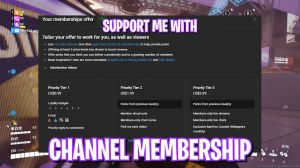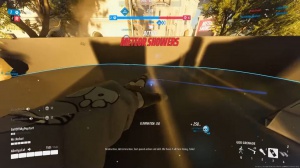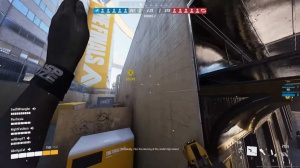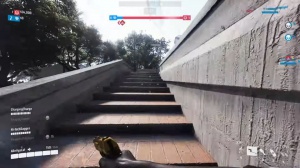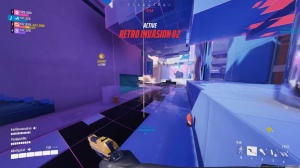The Finals S2 - Best Settings For Max Fps And 0 Latency
State that now it is false, and you have to make sure that this is set to false. If this is true, you have to disable it, and to disable it, you have to paste this command: disable hyphen MMA gent space hyphen MC, and it will disable memory compression. Now, once again if now once again if this does not lead to better fps or you know it is not giving you optimal performance, you can type in this command, which is enable hyphen mm agent space MC, and it will turn the memory compression back on.
Create a restore point
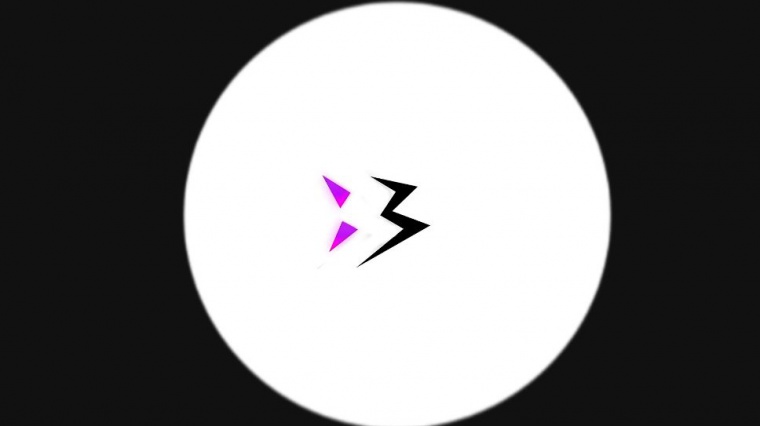
The next step is creating a restore point, and this is super important. Simply search for create a restore point on your PC, then look for your local Disco over here, click on configure, and make sure the turn-on system protection is enabled. Click on Okay, click on Create, and name the finals just so you can remember them.
I highly recommend that you guys not skip this step because it is really important. If you want to restore every setting without any data loss, allow your computer a few minutes to do this, as it is super important. Once that is done, simply click on close and close system properties.
The finals s2 fps pack

The next step is the final season 2 FPS pack. You can simply open it up, and in here you'll find five simple folders. The first one is the CPU priority, in which I have left an AMD and an Intel CPU priority. Now I use an AMD CPU, so I need to run the AMD CPU priority.
Simply double-click to run it; I've already done it, but if you guys are using an Intel CPU, I've also left an Intel CPU priority as well. The second folder is the ram optimization, and I used 32GB of RAM as mentioned before, so you can double-click and run the ram that you're using on your PC. I have left a ton of presets over here, and once again, if you don't like the performance, you can reset it back to default.
The third folder is the most important, which is the final priority. I have left high priority for the finals, so make sure to double-click and run this thing as well. It is super important as it will help you increase the CPU utilization for this game.
Optional tweaks
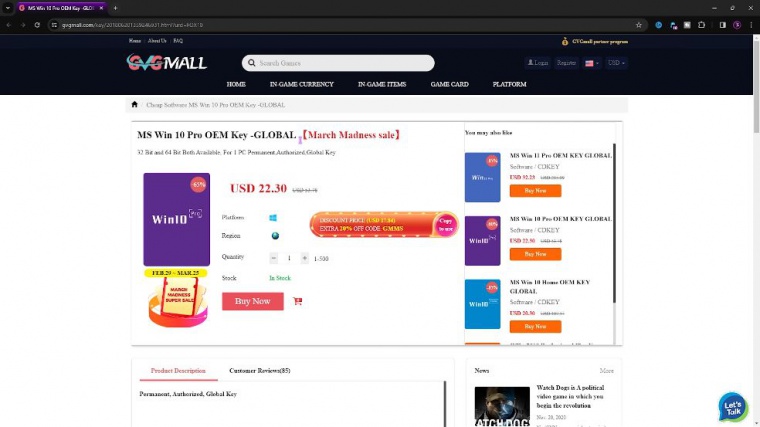
The fourth folder is a completely optional Windows important tweak, and if the rest of the folders give you optimal performance, you do not have to run this, but over here.
I highly recommend you guys run all of them for maximum performance. If you're running a super low-end PC, it will disable unnecessary services, background apps, and downloading maps. disable transparency and enable a clear page file at shutdown for better CPU usage, improve system responsiveness for better input latency, and win32 priority separation for boot once again. If you don't like it, you can always revert all of them back to this folder.
Msi utility tool
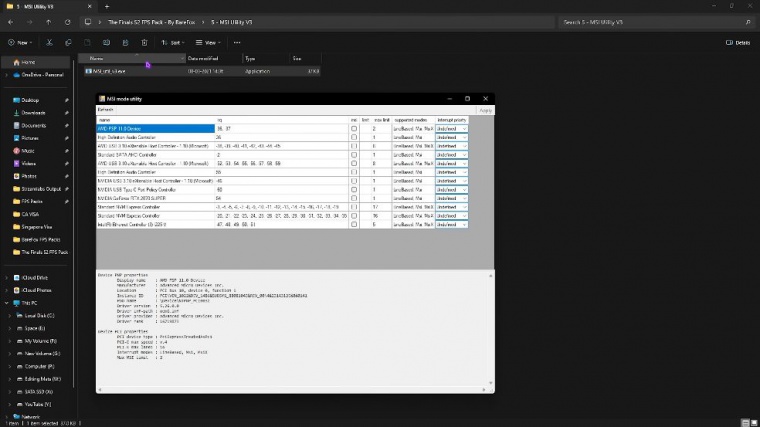
The last and final is the MSI utility V3. You have to run this thing as an administrator. This application helps you set your GPU affinity, so once again, find your graphic card over here, which is mine, click on the MSI button in front of it, and from undefined, set this thing to high.
Once that is done, simply click on Apply and close MSI Utility V3. Now that your GPU affinity is set to a higher state, this will give you better fps. Once you're done with everything, close your FPS pack, and now let's drop into the game for the best in game settings.
Best in-game settings
Okay, once you are in your game, press your Escape key and then go over to settings.
Right over here, you have to go all the way down to article settings, and then for window mode, make sure that you are always on full screen resolution. It should be at ative resolution, but you can lower it down to get extra FPS. Vsync should be set to disable Nvidia reflex low latency. I have set this thing to on plus boost frame rate limit.
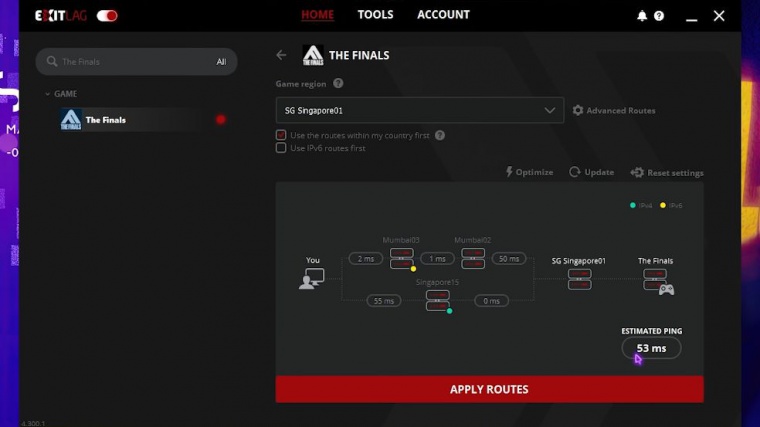
I have set this thing to the unlimited resolution scaling method. I prefer Nvidia DLSS with performance, but you can also go with FS with performance. For example, I prefer 100-motion blood, and R distortion should be turned off. Nvidia RTX Global illumination I've put this into static, and then you have all of your quality levels. You have to turn down all of them to low, and once you're done with that, press the Escape key, and you're good with the best settings possible.
Amazing outro

So, guys, that was it for this article. I hope I could have helped you out. Until then, stay tuned, keep watching bare Fox, and peace

 PREVIOUS Page
PREVIOUS Page