How To Play Stretched Resolution The Finals (display Scaled, Any Res)
By 1080, you could also do 1440; that's a really popular one, so I'm going to click okay, click okay again, and then Okay, so we've just made both of our resolutions. We left this detailed resolution up here because this is what we want Windows to default to, and if you guys want more than 60 HZ for your native resolution, like maybe you play other games in Native and you still use a high refresh rate, we'll set that up real quick, so if you play 240 HZ and below, we're going to click on this CTA, and if you play above that, it'll be in display ID.
I'll show you the 240 HZ one real quick, so just come here, double-click that, and then we're going to add a new resolution, and we don't need to change anything because these are our monitor's default timing. Just come in here to refresh the rate, so if you have a 240, you enter in 240, whatever it is, and then click okay, then click okay again.
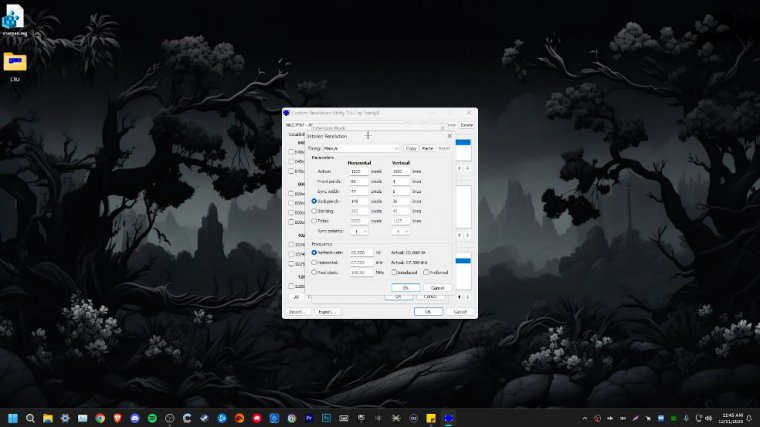
For those of you with refresh rates higher than that, go to the display ID tab, click on detailed resolutions, and then we're going to add our native resolution. Don't change anything else. Only change the refresh rate, so change that to whatever you're using minus 360. HZ, so I enter that, click okay, click okay, but once we've done that, we've got everything set up.
Go back into our Cru folder, and we're going to click restart {17}. Your screen will flicker for a second, but then everything should come back, and then it'll say the graphics driver restarted. Just X out of that, then just go back into Cru to make sure everything that we set is still there. Select our main monitor, and it's just as we left it, so we're good to go there real quick.
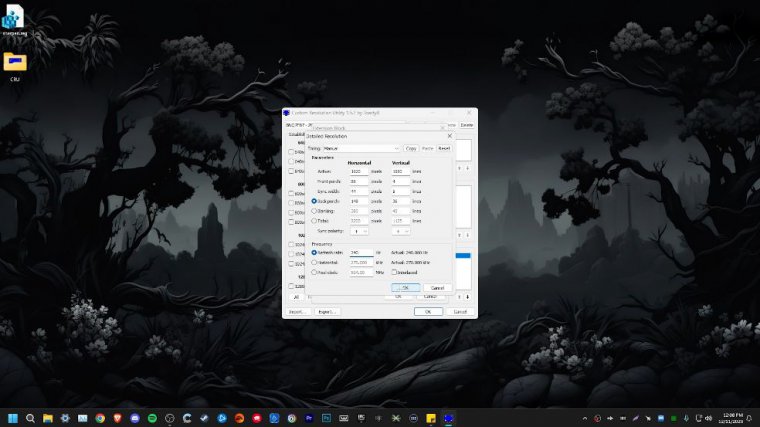
Before we make sure that these resolutions are set up correctly, we need to go into our Nvidia control panel, go to the adjust desktop size and position tab, and make sure that we have performed scaling on display, and then also check the override scaling mode set by games and programs. This is really important, so make sure that both of these are set.
Once you set that, just click apply, and then X out of it. Then we need to go into our display settings, Go down to the advanced display. select our main monitor, then go to display adapter properties and go to list all modes, and then we should see the stretch resolutions that we made, so I made 1600 xity at 240 HZ, and I also made 1350 xity at 360.
HZ if you see multiples of these resolutions. It is important to choose the one with the refresh rate that you made specifically; otherwise, it may not work, so we're just going to test these and make sure that they work properly, so I did 1, 1600x 1080 x 240. Just click okay, click apply, keep changes, and click okay.
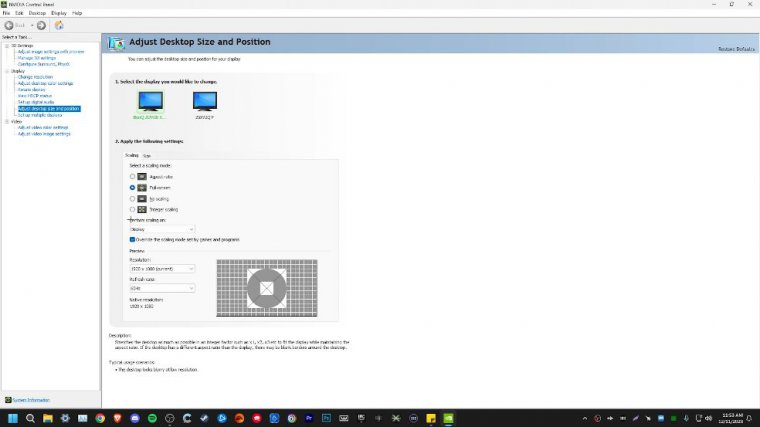
Now we're going to go back into our display settings, Go back to the Advanced Display. Select our main monitor, and as you can see, desktop mode and active sign mode are both the same, so we know we have it running properly. If these still aren't matching up for you, make sure that you followed everything step by step and also enabled display and override.
In the Nvidia control panel, we can now get into setting it up in game. This is actually super simple to do; it's not like other games where you have to go into the files and tweak things; you can actually just select this from the game menu itself. So we just need to load up Steam, open up the finals, and once we're in game, you guys are most likely still going to be in your native resolution.
So just go up to your settings menu. go to settings Head over to the article tab and then just select whatever resolution you made, so for this one I'm using 1350 by 1080, so I just select that, and then that's it. We're done with that, and for the Nvidia control panel method, I use 1728, Byty, so I'll just show you guys that works, and it's right here, so I just select that, and there we go.
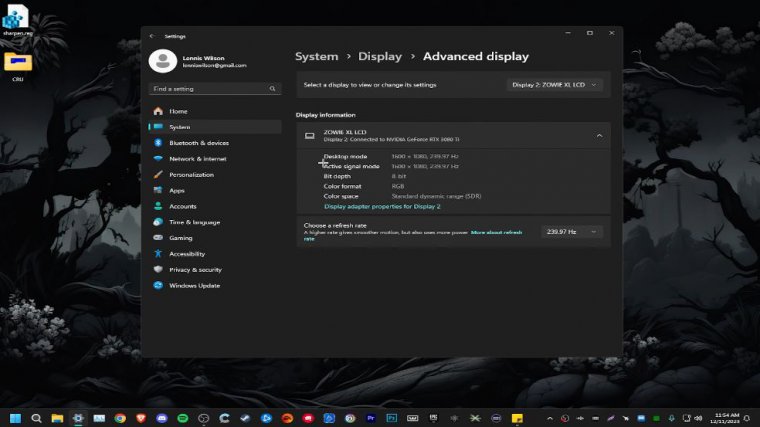
There's my 1728 x 1080 custom resolution that I set up in the Nvidia control panel, but for those of you who don't see the option to choose your resolution that you made, maybe you scroll around and it's not in here. I'll show you guys how to change it in the config files because I know there are going to be a few people who have that issue.
So first, we just need to close out of the game, then come down to your window search bar, where we're going to type in percent, local app data percent. Go down until you find a folder named Discovery. Click on Saved Configuration, Windows Client, and go to game user settings. Ini. All you have to do is change a few lines, so for resolution sizes X and Y, you enter in your resolution there; I did 1728 x 1080; same thing for the last user confirmed resolution size, enter in your resolution; and same thing down here.
I have plans for a ton of content for this game's optimization. Videos, guides, tips, and tricks The game plays literally everything, and you guys don't want to miss that, but I'm going to wrap it up here.

 PREVIOUS Page
PREVIOUS Page















