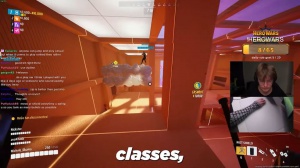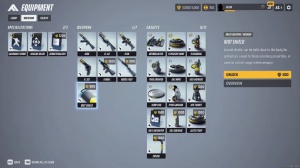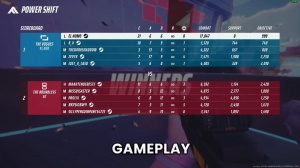Settings To Improve Visibility And See Better The Finals

In today's article, I'm going to be sharing with you a bunch of different tips and tricks to help improve visibility and see enemy players a lot easier. We'll be going over a bunch of different in-game settings and then a few things that we can do outside the game to help further increase the visibility, real quick, before I start the article.
If this does help you, please consider leaving a like and a comment. It helps out a ton, but yeah, let's get into the article first. I'm going to start over in the article settings. If you guys are struggling to see things, playing at your monitor's native resolution is always going to give you the best visual clarity.
The game will be much more clear than if you're playing at a lower resolution or stretched resolution, which do have their benefits. But next, I want to talk about the resolution scaling method. The best one to use, and the one that I'd recommend almost everybody use, is Taau. At 100% resolution, don't use Intel XCS, and also don't use DLS.
These both introduce significant ghosting, and I'll show you what I mean by that now. So if you look closely at the dummy strapping left to right, you can see large amounts of ghosting and blurring going on, and this is on a pretty slow-moving target. It's only going to get much worse with targets that are moving fast, especially ones at a distance.
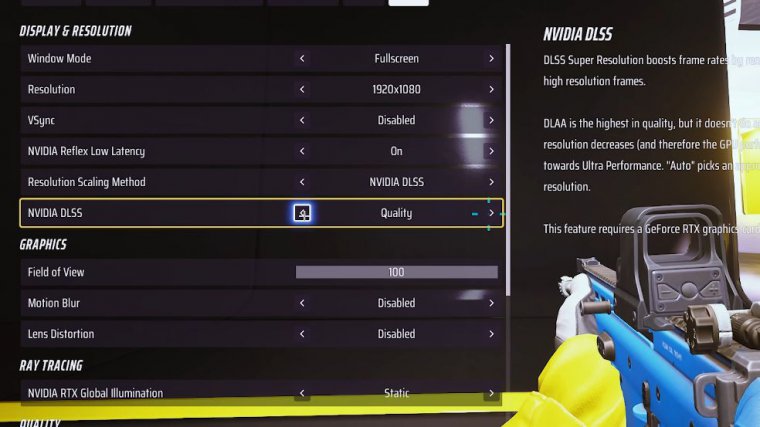
They will become extremely hard to see, and a lot of times they can often just disappear on your screen, and this is what it looks like with Daa. Which is no upscaling; it's at the native resolution; just like ta. I'd say it's probably even worse than dlss quality; and then, just for reference, here's what taou, at 100% resolution, looks like: there is absolutely no ghosting or trailing.
Left Behind here's Intel XSS quality, still a very significant amount of ghosting, so do not use this option, and then here's what AMD FSR 2 at quality preset looks like. As you can see, there's no ghosting, there's no trailing, and everything looks very clear, so at the end of the day, the best two options are going to be AMD FSR 2 quality and Taou.
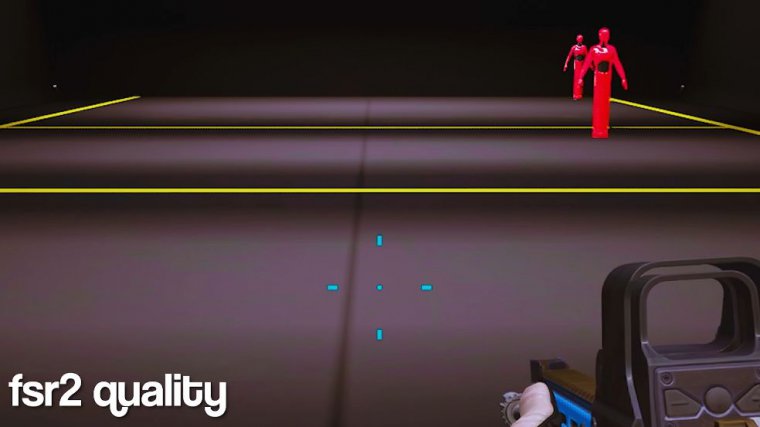
At a 100% resolution scale, there are trade-offs with each of these. AMD FSR 2 looks a little bit less Alias, but it also looks a little bit worse, and it's a little bit harder to see at a distance because it is being upscaled from a lower resolution. It's going to be a little bit more clear, especially at those longer distances than FSR 2, but if you're extremely sensitive to anti-alias and say you don't like the blurring and smudging that it introduces, then AMD FSR 2 is probably going to be a better option for your next option.
Field of view Make sure you have this all the way at 100. This will allow you to get the most visual information that you can while you're playing. Even the max fov in this game isn't too high, so you're not going to be suffering from that fisheye lens effect. It's also going to make recoil feel like it's a little bit easier to control.
It'll make you feel like you're moving a little bit faster. There are just so many benefits to having this all the way up, and then the next thing that I want to talk about are just some settings. The first thing I'm going to talk about is ray-tracing. For the best performance, with the highest FPS and the lowest input delay, you want this on static.
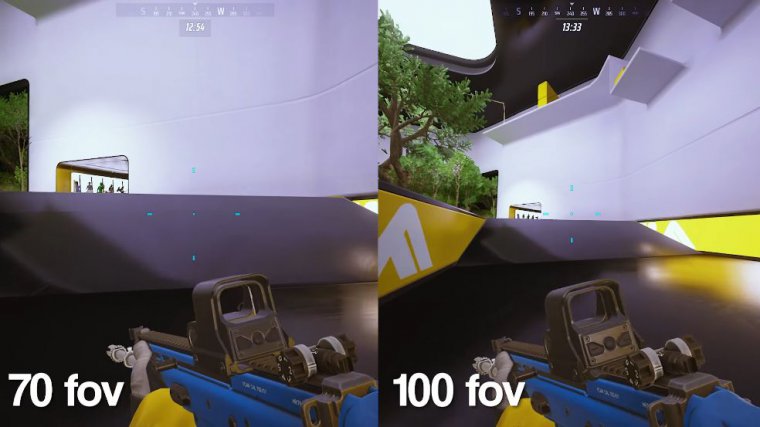
However, there are still use cases for turning it on because, when you have the setting turned on, it brightens up the inside of buildings and makes them way easier to see, but the downside is that this does come at a performance cost, so I'd recommend only turning it on if you have a mid- to high-end GPU.
And you can sacrifice a few frames. This is what it looks like with it enabled; as you can see, it's pretty lit up in here; you can see fairly well, and then this is what it looks like with static; it's a little bit more dimly lit; it could potentially be harder to see people hiding in corners. The effect is even more exaggerated on the dark nighttime maps, and the difference from low to epic is just the speed at which the light fills in the room.
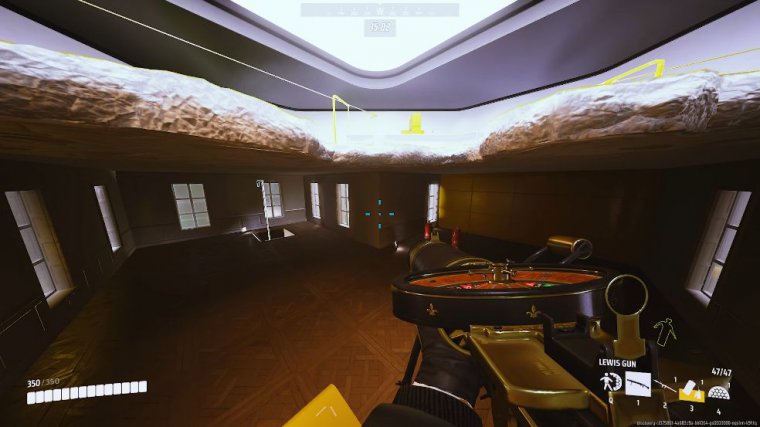
So this is what it looks like with static, and I set it to low. As you can see, it kind of takes a second for all that light to fill the room, but this is what it looks like when I set it from static to epic. It's pretty much immediate, the effect isn't too noticeable, and there's not that much of a difference, so if you guys do want to turn this on, just set it to Dynamic Low, a big one.
Make sure you have your effects set to low. This is what the effects look like when it's set to Epic. As you can see, there is just so much more going on; it's honestly very distracting to me with all the different reflections and textures on the surface, so make sure this is set to low. A lot of the other settings don't really matter, you know, like foliage doesn't matter; it doesn't actually decrease the amount of foliage; it really doesn't do much at all.
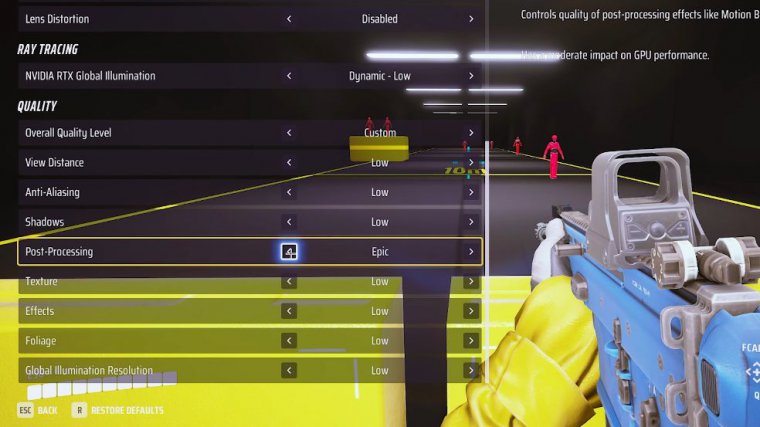
Textures have such a minor impact on the game postprocessing. Keeping this on low could potentially make it easier to see in dark corners, and then the same thing with shadows; keeping this on low could potentially help you out a little bit. A couple more things for settings: keep motion blur disabled and also keep lens distortion disabled, so now I'm going to head over to the gameplay tab, and this is another small one that you guys should already have on use enemy team colors.
Keep this going. If this is off, every team will appear as one color. Make sure you guys have a good crosshair. I just have Center do radius 3 opacity on 100 outline with one, a width of one. You don't want your crosshair to be too fat, or you don't want your outline to be too fat, because then it's just almost going to be distracting.
But this is what I like. You could also turn the dot up a little bit too, but I wouldn't go too high as for colors. I really like this light blue color. I think light blue and green are very good in this game. I tested yellow a little bit, and I didn't really like it the more that I used it because it blended into a lot of stuff, especially when it's desert in Vegas.
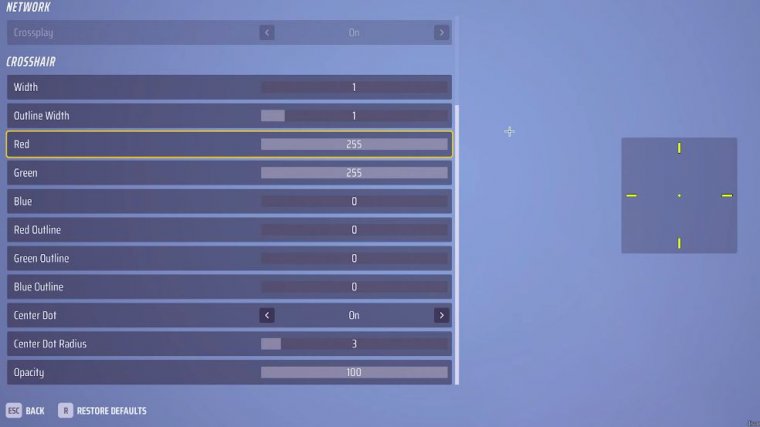
Even white's not too bad, but I think blue and green are just a little bit better. Another thing is to just turn subtitles off unless you really need them if you're hard of hearing or something; it just introduces more stuff on the screen that we don't really need, but yeah, that about covers it for all of the in-game settings.
Now I'm going to show you guys how to actually sharpen up your game, so the first thing that we're going to do is cover digital vibration. The reason digital vibration in this game is so good is because the colors are just kind of okay to begin with, but we can make them much better. It'll make things pop a lot more, and it'll make players a lot easier to distinguish.