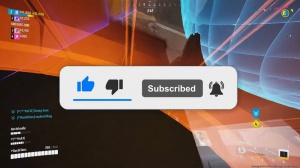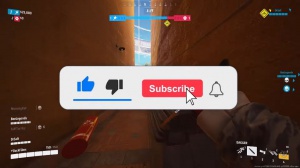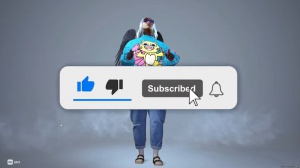The Finals: Increase Performance Settings Explained Depth
Even if you want to look, it's not even going to impact my FPS anti-aliasing. You don't really need to worry about this one too much, especially if you have Nvidia DLS selected. The only place that this comes into effect is when you have Taau selected. When you have Taau selected, it's kind of weird how the setting works here.
When you have that selected, you can adjust the quality of the anti-aliasing. Right here, but if you're like most of us and you're using DLS, don't worry about it now. I'm going to be honest, guys, when it comes to shadows and postprocessing. I didn't really notice that much of a difference when it comes to the game and having it be a better image, especially when it comes to shadows.
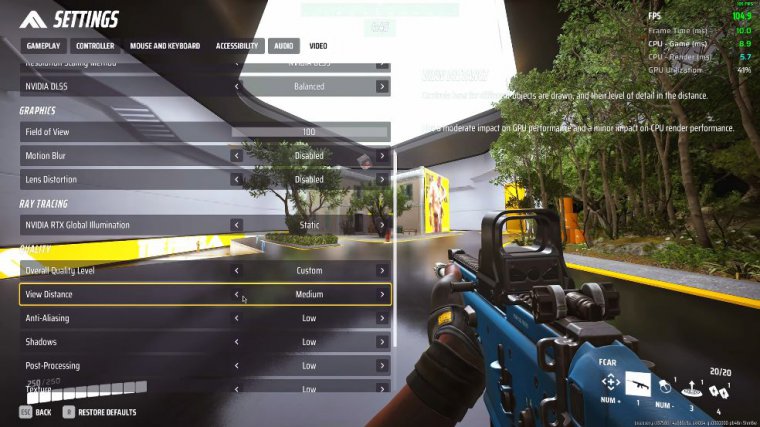
I mean, look at the difference when I toggle it on and off; there's really not much of a difference, so I usually keep that on low just because I am running a low-end PC, but it is important to keep in mind that the shadow setting controls the resolution of the shadows in the game, so if you're noticing any weird, grainy, or Minecraft-looking shadows, this is the setting you want to adjust.
Other than that, I usually keep that on low, the same thing with post-processing effects, foliage, and global illumination resolution. I'm going to skip textures and come back to that, but for these four settings. I usually keep those on low because most of these settings are kind of just candy stuff, so if you have the GPU Headroom and you want your game to look a little bit better, you can go ahead and enable them, but for the most part.
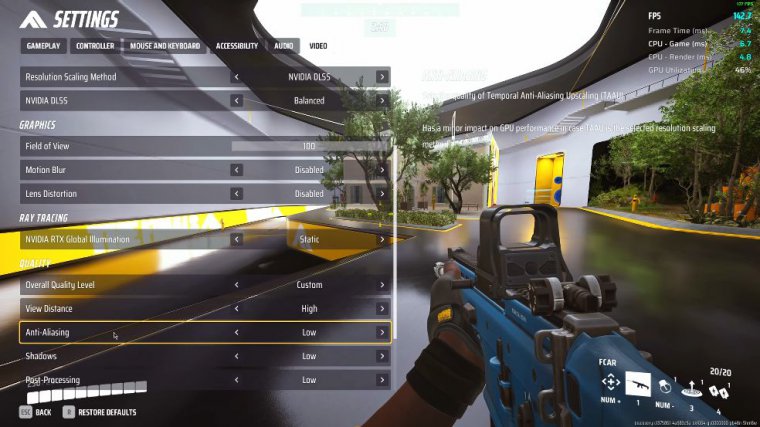
I usually just keep them low. Side note: I also noticed that the postprocessing controls for things like motion blur, bloom, and lens flare Embark allow us to turn those off individually. We can't turn any of these settings off, by the way; we can only set them to low, so if you notice in the menu that you have everything low and you still notice a little bit of artifacts around the character's Haze or something like that, that's because we can't turn it off; instead, it only lets us play with it at low, which looks terrible.
Same thing with screen space and real estate; that's why you should look here. If you go right here, let me where can I show you: do you see this yellow shadow right here? That is screen space real estate that takes a lot from your GPU to be able to render this? I mean, I'm telling you, it's at least 51%.
But they don't let you turn it off because you can only set it to low; it's controlled by this effects tab, foliage. I haven't noticed any difference in the game if you set it to Epic or low, especially on low settings. Same thing with shadows and lobal illumination resolution; just let us turn them off.
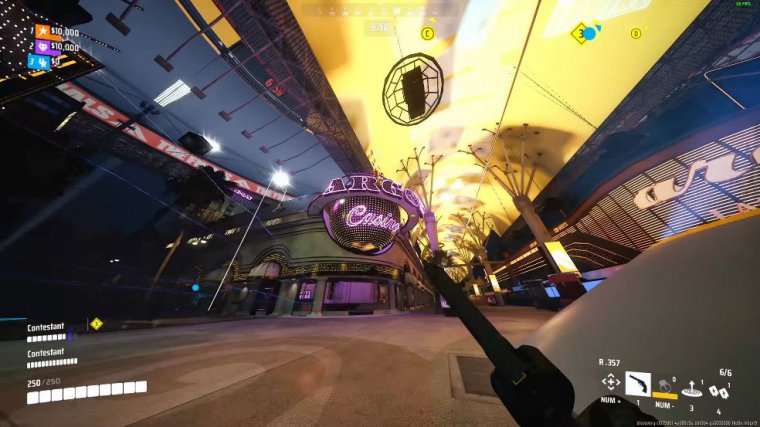
Let's turn some settings off. They really need to be revamped. This settings menu and at max high if you want to talk about textures this all the thing that I said that just like view distance is misunderstood, people think that if you turn this all the way down to low you're going to have more FPS, textures does not notice any impact on your frames as much as people think it does it's so slight you're not even going to notice it so you can play with this all the way at high if you wanted to at the max high if you wanted to and still not notice any impact on your frames, however I don't recommend playing it on Epic even if you have a monstrous GPU CPU PC setup.
Because the reason why epic usually exists in games is, like, if you're running at 4K resolution. If you have a very high-resolution monitor and you really care like really care about seeing every single Pixel in this fast-paced first-person shooter, then sure, set it on Epic, but other than that but other than that you can set it to medium and high and still be fine.

Essentially, all this is just how big the files that are being loaded into your gpu's RAM, so if you had the GPU that I used to have, for example, the GTX 1063. GB, then you definitely want to set this to low because you can't load in any big files into there otherwise you're going to be stuttering and hitching all over the place, but if you have a modern-day GPU with like 6 GB of RAM, setting this to medium or high, your GPU can handle it, trust me.
Except in scenarios like mine where you're CPU bound and you're running the game on 100% CPU utilization all the time, that's when you probably want to set this to low because you might run into some stuttering and some hitches when you set this higher. I know I said I'm going to explain some other gameplay-related settings that you might want to enable and also my keybinds that I use, but I'll probably say that for another article because this article is already way too long as is, so for example, my explanation on why I use these weird keybinds and such.

I'll probably just do it in another article. If you want to see that, make sure you drop a like. But anyway, I hope you guys enjoyed that very in-depth guide on the settings and the finals.

 PREVIOUS Page
PREVIOUS Page