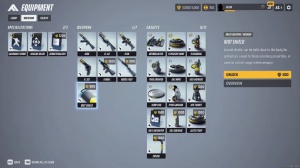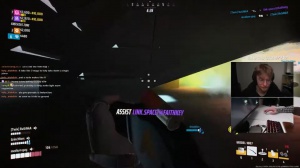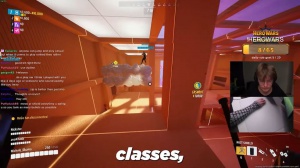These Settings Will Make You Better - The Finals Settings 2024

Tons of players in the finals are struggling with lagging or just finding the most optimal settings to perform their best in game, so today I'll not only go over the best settings for the finals. I'll also be covering some vital information that you need to know out of game to maximize your performance in game and let you play better, so let's dive into it.
First off, I want to talk about in-game settings. Starting off with the gameplay tab, use enemy team colors to make the outline and health bar of the enemy that you're damaging show in the same color as your team, so you'll want to keep this one on hide. Player names should be set to off because, in some cases, you might need to tell the difference between two enemies.
In almost all cases, you'll want to set your preferred region to automatic. In my case, I have M set to Europe because that's where I live, but since I live here, it doesn't actually make a difference. If you're a PC player, you'll find the game a lot more enjoyable if you keep crossplay set to off.
As for your crosshair, I suggest that you play around with it, just knowing that ultimately it will be up to personal preference. However, I have received a lot of questions about how to set up my chunky crosshair and why I even have this chunky crosshair to begin with. That's because when I grind, it's ranked over at Twitch.
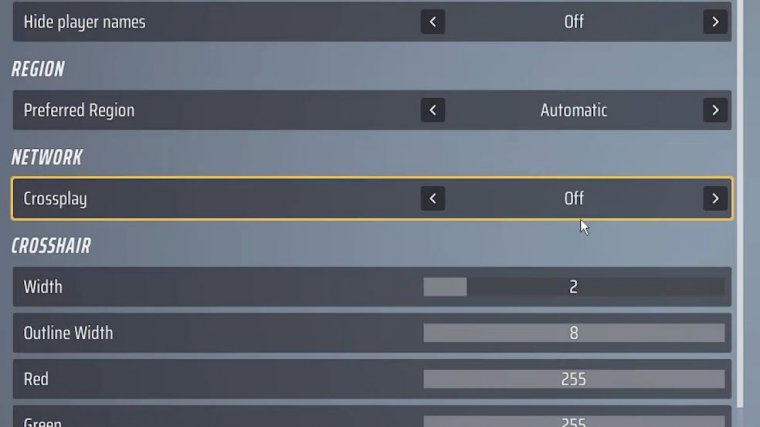
I play Heavy with the auto-shotting, and when you shoot, especially with shotguns, it makes your aim and your screen shake like crazy. It's really easy to lose track of your crosshair during all of this movement, so I made it as thick and visible as possible. I personally do white with a black outline to work against all backgrounds, and I can speak for controllers.
I'm going to brush right past that, but there are a few things I want to mention under the mouse and keyboard since the vinyl needs both precision aim and a lot of turning around. I normally suggest setting your sensitivity to a value where you feel you can comfortably turn around in a game with one swipe across the mouse pad while still having full control of micro movements, even though it is your personal preference.

I found that, for me, it makes the most sense to keep the mouse. Zoom sensitivity multiplier on 100%, and focal length sensitivity scaling to on makes your sensitivity between hipfire or aiming down sights one to one, and you might want to set vertical look input to off, but again, this is all personal preference.
One thing that isn't a personal preference, however, will be to toggle Sprint. Scroll down to Sprint toggle and set it to whatever button you want; normally, that would be shift. It's not only more convenient to have Sprint on a toggle for when you have to run anywhere in the game, but it is a must to lower your actions per minute and stop your fingers from being too busy if you're performing a lot of movement techniques.
I also want to mention that I personally have my aim-down sight set to hold, but some players swear by Google. So feel it out and see what you like in terms of accessibility. I haven't personally touched this, but if you are struggling with telling the different enemy team colors apart. I can't blame you; they kind of do look the same, so you could swap between the colors by modes until you find one that suits you.
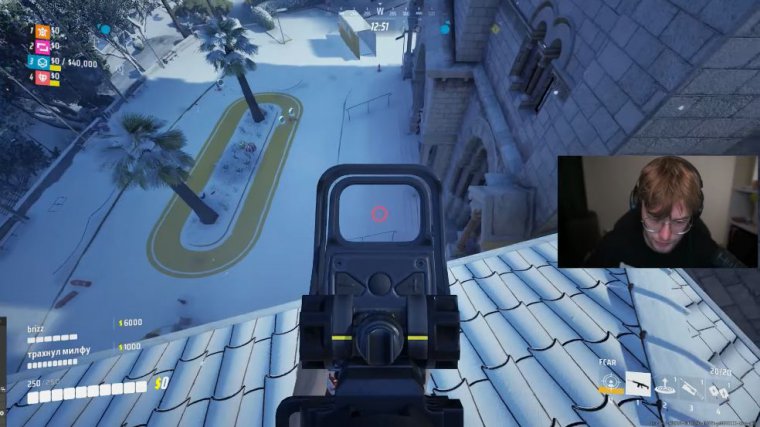
As for audio, there isn't really much to go over here except maybe turning off the music volume. You could turn off the dialogue volume to lower the constant, yapping from the announcers, and letting you focus on what's going on, but it keeps me in the loop. I kind of like it, so I keep it in, but anyways, let's jump on ahead to the potatoes out of the meat and potatoes of the article, that being the article settings, because there are a lot of questions about some of these settings, and you might be missing out on a lot of potential frames per second if you haven't set them up properly to ensure that these changes actually do improve your frames per second.
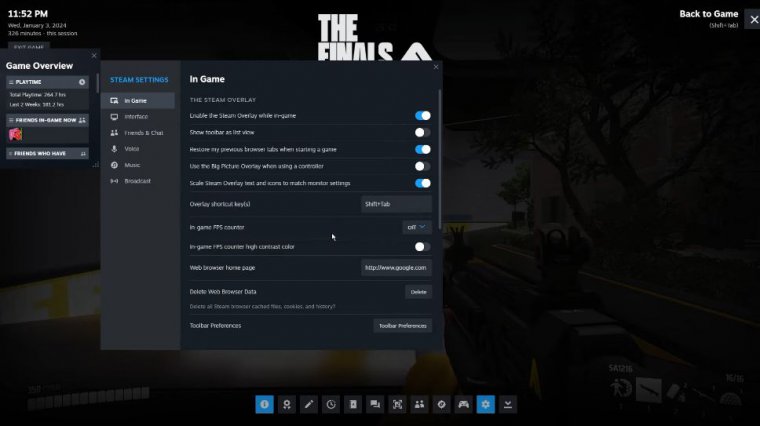
Open up your steam settings by right-clicking the steam icon in your bottom right-clicking in-game, turning on the steam overlay if it isn't already enabled, and then enabling the in-game FPS counter. While at this point in the article it's more of a fun thing to show your frames per second as you change the settings, you will need this enabled towards the end of the article, so I really recommend doing it as this will help you test things and actually track whether the changes are better for you or actually worse.
But anyway, let's take a look at the settings. You always want to keep the window mode on full screen. Your resolution should generally be your native resolution (SOA) of your monitor, but if you are having frame issues, you can squeeze a lot of frames out of the game by lowering your resolution to avoid strain on your graphics card.
B sync should always be disabled in any game. Nvidia reflex low latency should be set to on. If your system is good enough and you have frames to spare, you could set it to plus boost, but be aware that it will come at a cost to your frames. As for the resolution scaling method, I found out that the most optimal setting will be taau.
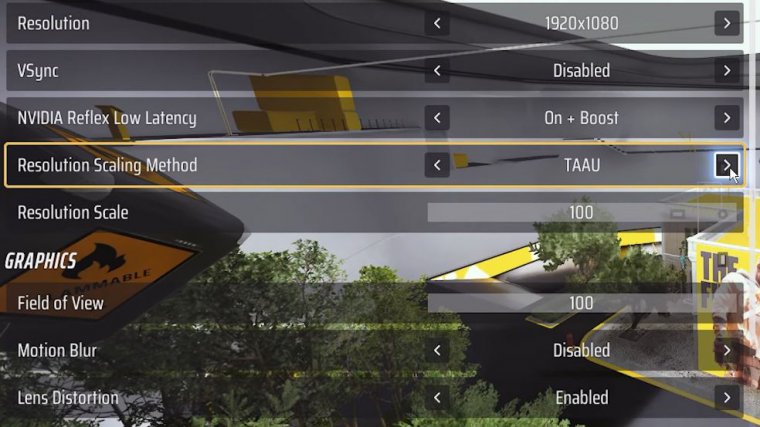
The D settings either didn't do much for me performance-wise or made the game incredibly blurry. Building off of this, we'll do another thing out of the game later to increase sharpness inside of the finals, but we are still inside of the setting, so let's just continue building off of this. You also want to set the resolution scale to 100%.
As for graphics, you're going to want to set a field of a few to 100. This lets you see as much as possible while also making your own movement or run speed feel faster. That being said, if you have a hard time seeing enemies or you want to squeeze some more frames out of the game, lowering your F can help.
Motion blur should always be disabled, and the same goes for lens distortion; it's just a cinematic effect that ends up making the game feel less consistent around the screen's edges. As for rate tracing, it can look really cool, but in most cases it will be a huge hit to your frames, even if you have a good graphics card, so in most cases you want to turn it off by setting it to static.
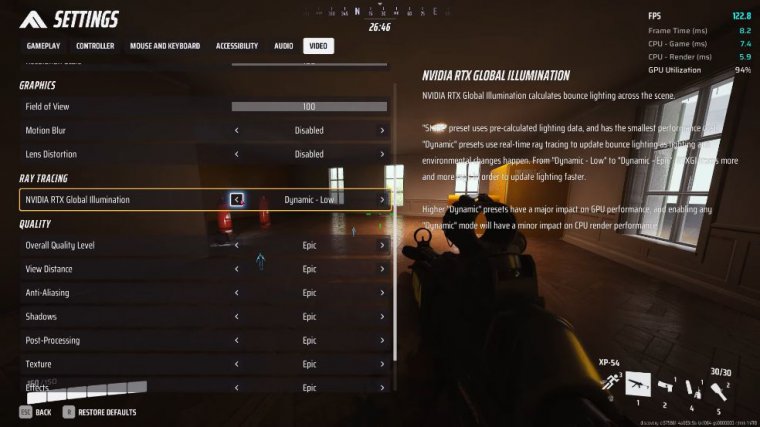
That being said, if you have good, solid, and consistent frames, you can also set them to dynamic, which lets the light lighting update a bit more clearly when buildings are destroyed, which can light up some areas and increase visibility where it normally would be pretty dark. You can try it out yourself and see if there's any noticeable performance hit on your specific system.