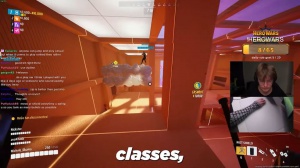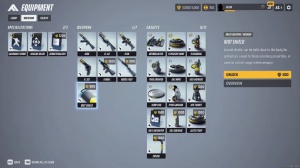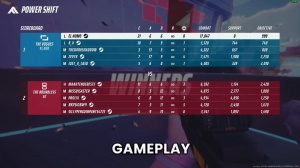Settings To Improve Visibility And See Better The Finals
Real quick, before I get into the next part of the article, I want to talk to you guys about a sponsor that I've had for a very long time, and that's Skype. I've been using a Skypad for over a couple of years now, and it's one of the reasons why I'm able to aim so well. Skypad makes the highest-quality glass mouse pads on the market today.
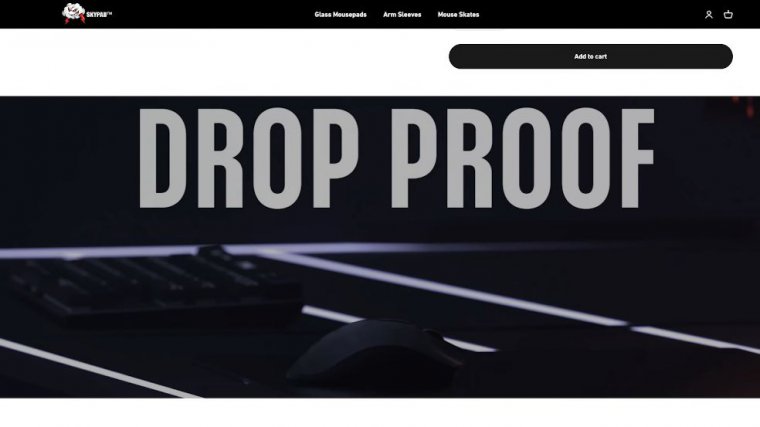
If you guys haven't used a glass mouse pad before, it's truly a unique experience. It's a very fast and consistent experience. Or so, but if you guys want more color, you could go all the way up to like 80, and then after you set it to what you want, you just hit apply, and then you're done with that.
The next thing that I'm going to be showing you guys how to do is apply a sharpening filter to your game. If you guys go to your manage 3D settings, the very first option is going to be a sharpening option, but yours is probably going to look a little bit different than this. The default option uses GPU scaling, and it'll hit your FPS slightly, but the method I'm going to be showing you will not hit your FPS at all, and it will not cause any input delay whatsoever, so just X out of your Nvidia control panel for right now.
All you need to do is download it, drag it to your desktop, or put it somewhere in a folder where you know it is. Every time you run your drivers, you are going to have to run this registry file again, but after we do that, you just double-click on it. Now go over to program settings, and then you guys probably won't have it right here, but you just want to hit add.
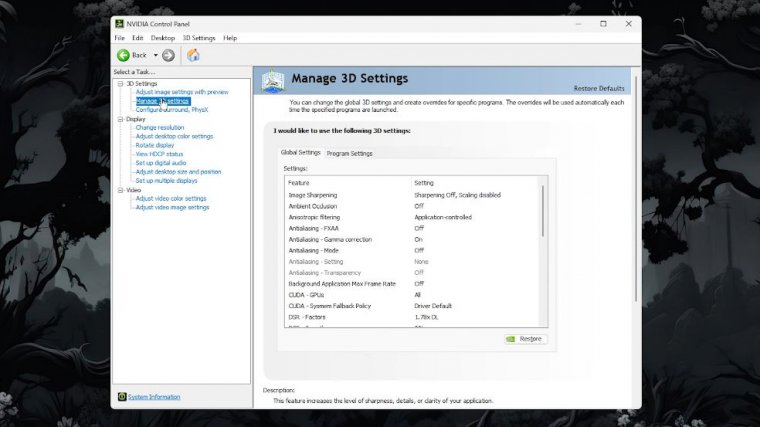
If you guys have run the game recently, it should pop up; it'll say the finals. If it doesn't, you want to hit browse. Go to wherever your game is downloaded, and if you guys don't know where that is, it's really easy to find it. Just open up your steam and right-click the finals. Go to manage and click browse local files, and it'll bring up the folder, and then you just come up top, you just copy this, go back over here to the Nvidia, and then just paste in that location up top, and it'll be this file right here, {38}, you click that, click open, and then you add that to it, and then you're good, and then come down here to image sharpening and click that.
Personally, I like to use anywhere from 3 to. 5.3 or so, which is probably going to be the best for most people. This will help sharpen up your game a lot, and it'll really lower that blurring effect from anti-aliasing.
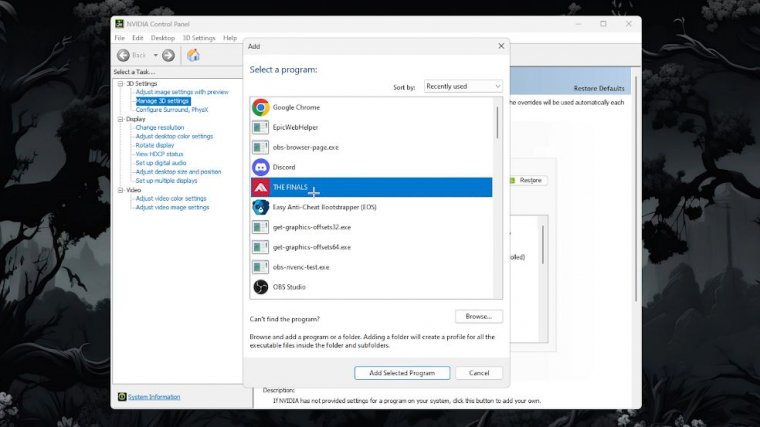

 PREVIOUS Page
PREVIOUS Page