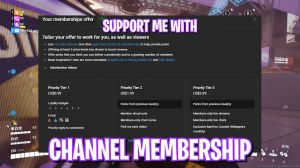The Finals - Fix Fps Drops, Lags With These Best Settings

If you're running an Intel CPU, you can choose the Intel CPU priority. Second is the RAM optimization, in which I have left a lot of presets for your memory. I currently use 32 GB of RAM, so I need to run this one, but if you guys use any other, I have left a ton of presets, including the reset to default.
If you don't like it, you have to run it by double-clicking on it. Next is the important Windows tweak, and in here I have left a ton of tweaks that will help you improve your PC's performance by disabling unnecessary services, background apps, downloading maps, transparencies, and win32 priority separation to improve your PC's performance as well as improve system responsiveness and boost your response time.
All of them will help you to improve your gaming performance, and if you don't like it, you can always revert all of them back from the revert folder. Next is the final priority, and you need to run this one. This is the most important part because it will put your game on a higher priority, which will help you get better performance and better fps, and it will also fix stuttering.
Msi utility v3
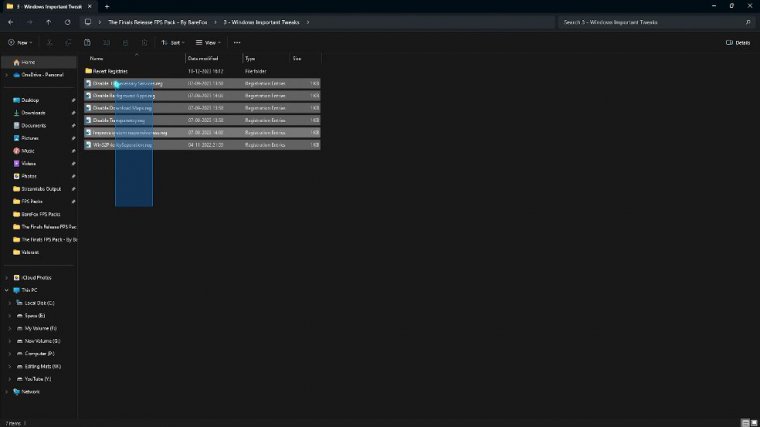
Next is the MSI utility V3. You have to open this thing up as an administrator. Once you're here, you have to click on the AMD USB host extensible.
Click on the MSI button in front of it, then you have to do the same for your GPU, then the Ethernet controller, and your AMD USB right over here as well. Now once you have done all of that, you have to set all of them to high, whichever you have put a tick mark on, so just set this thing to high, and high right over here, and then simply click on apply, and that will set all of the registry values in the background to improve all of the performances.
Of course, this will help you to improve your FPS and utilize your GPU. It will also fix your input latency as well as improve your network connection.
Best config settings
Once it is done, simply close it, and the next folder is the best config settings, and for that, you have to copy these game user settings.
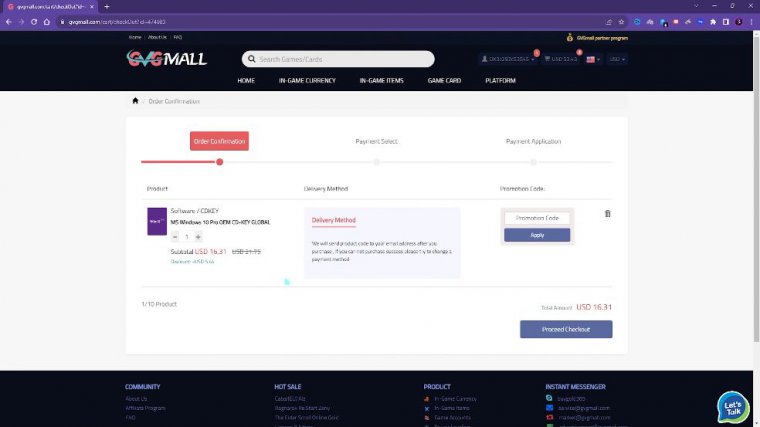
Ini Then press Windows and Ary together, and then search for app data. Open this thing up, go to local, and over here you have to search for Discovery, so you can search for Discovery. Go to saved, go to config, go to Windows client, and then you have to paste this file over here. You have to replace this and make sure that it is set in this one over here.
This includes all of the best settings in the game, so you do not have to go and manually do it in the game. You have to set this automatically from here. You have to right-click on this, go to properties, and then set this thing to read only, and then simply click on apply. So you do not have to go and change these settings manually; they will automatically be set in the game, which are the best settings to improve your gaming performance drastically. Once it is done, simply go back and close this folder, as well as the FPS pack, and you're good to go.
Amazing outro
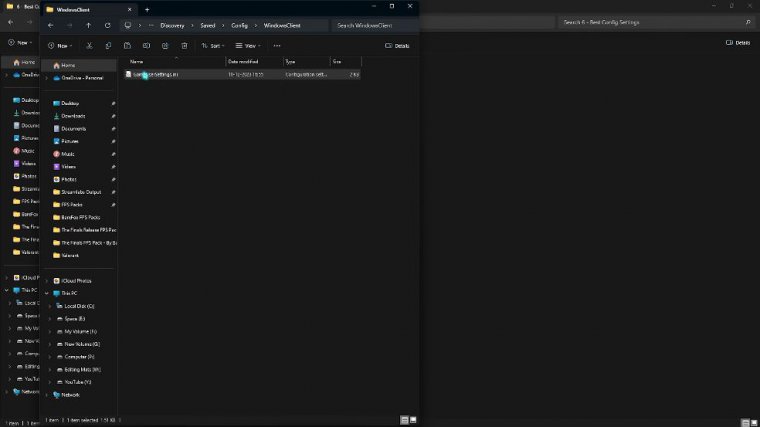
I hope this article helps you out. Also, check out the channel membership as I was talking; it really helps me out and supports the content. Until then, stay tuned and keep watching bare Fox and

 PREVIOUS Page
PREVIOUS Page